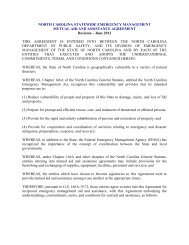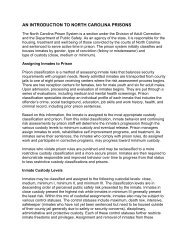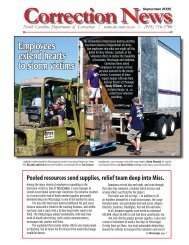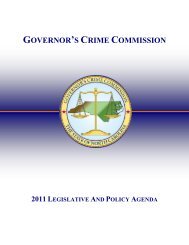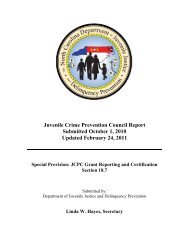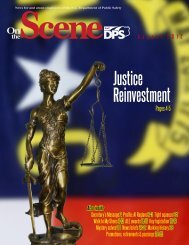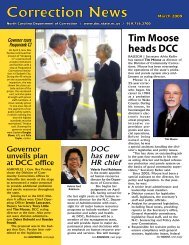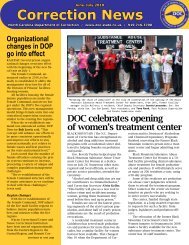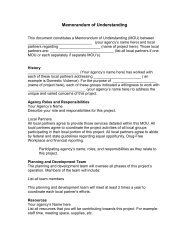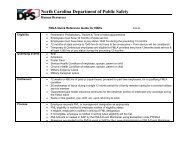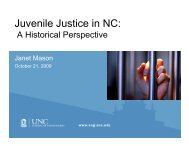Cisco Unified IP Phone 7962G and 7942G Phone Guide and Quick ...
Cisco Unified IP Phone 7962G and 7942G Phone Guide and Quick ...
Cisco Unified IP Phone 7962G and 7942G Phone Guide and Quick ...
Create successful ePaper yourself
Turn your PDF publications into a flip-book with our unique Google optimized e-Paper software.
Using the User Options Web PagesIf you want to...Change the audiblevoice message indicatorsetting per lineChange or create a linetext label that appearson your phone screenThen do this after you log in...1. Choose User Options > Device.2. Choose a phone from the Name drop-down menu.3. Click Line Settings.4. If you have more than one directory number (line) assigned to yourphone, choose a line from the Line drop-down menu.5. In the Audible Message Waiting Indicator area, choose from varioussettings.Note Typically, the default message waiting setting prompts your phone todisplay a steady red light from the h<strong>and</strong>set light strip to indicate a newvoice message.6. Click Save.1. Choose User Options > Device.2. Choose a phone from the Name drop-down menu.3. Click Line Settings.4. If you have more than one directory number (line) assigned to yourphone, choose a line from the Line drop-down menu.5. In the Line Text Label area, enter a text label.6. Click Save.NoteYour phone uses the ASCII Label field if the phone does not supportdouble-byte character sets.<strong>Cisco</strong> <strong>Unified</strong> <strong>IP</strong> <strong>Phone</strong> <strong>7962G</strong> <strong>and</strong> <strong>7942G</strong> <strong>Phone</strong> <strong>Guide</strong> for <strong>Cisco</strong> <strong>Unified</strong> Communications Manager 7.1(2) (SCCP <strong>and</strong> S<strong>IP</strong>)