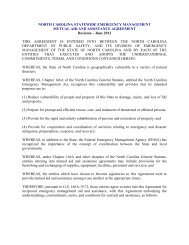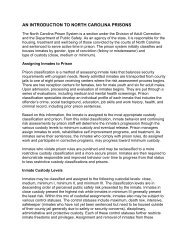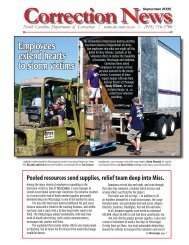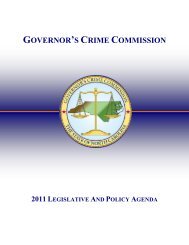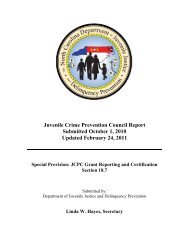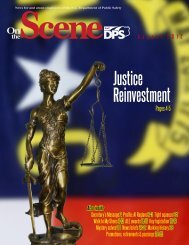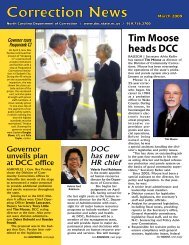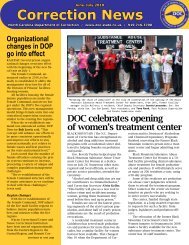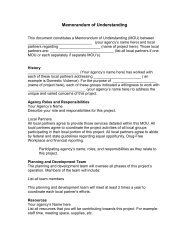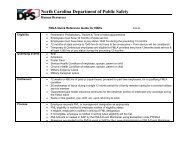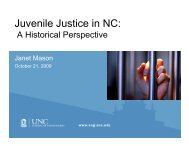Cisco Unified IP Phone 7962G and 7942G Phone Guide and Quick ...
Cisco Unified IP Phone 7962G and 7942G Phone Guide and Quick ...
Cisco Unified IP Phone 7962G and 7942G Phone Guide and Quick ...
You also want an ePaper? Increase the reach of your titles
YUMPU automatically turns print PDFs into web optimized ePapers that Google loves.
Using Call Logs <strong>and</strong> DirectoriesIf you want to...Dial from a call log(while not on anothercall)Dial from a call log(while connected toanother call)See if the line in the calllog is busy before placinga call to that linePlace a call from a URLentry in a call log (S<strong>IP</strong>phones only)Then...1. Choose > Missed Calls, Placed Calls, or Received Calls.2. Highlight a call record.NoteIf the Details softkey appears, the call is the primary entry of amultiparty call. See the Tips section below.3. If you need to edit the displayed number, press EditDial followed by>. To delete the number, press EditDial followed by Delete.(You may need to press the more softkey to display Delete.)4. Go off-hook to place the call.1. Choose > Missed Calls, Placed Calls, or Received Calls.2. Highlight a call record.NoteIf the Details softkey appears, the call is the primary entry of amultiparty call. See the Tips section below.3. If you need to edit the displayed number, press EditDial followed by>. To delete the number, press EditDial followed by Delete.(You may need to press the more softkey to display Delete.)4. Press Dial.5. Choose a menu item to h<strong>and</strong>le the original call:• Hold—Puts the first call on hold <strong>and</strong> dials the second.• Transfer—Transfers the first party to the second <strong>and</strong> drops you fromthe call. (Press Transfer again after dialing to complete the action.)• Conference—Creates a conference call with all parties, includingyou. (Press Confrn or Conference again after dialing to complete theaction.)• EndCall—Disconnects the first call <strong>and</strong> dials the second.Look for Busy Lamp Field indicators. See Using BLF to Determine a LineState, page 42.1. Choose > Missed Calls, Placed Calls, or Received Calls.2. Highlight the URL entry that you want to dial.3. If you need to edit the entry, press EditDial.4. The icon appears to indicate that you can begin editingcharacters in the URL entry.5. Press Dial.<strong>Cisco</strong> <strong>Unified</strong> <strong>IP</strong> <strong>Phone</strong> <strong>7962G</strong> <strong>and</strong> <strong>7942G</strong> <strong>Phone</strong> <strong>Guide</strong> for <strong>Cisco</strong> <strong>Unified</strong> Communications Manager 7.1(2) (SCCP <strong>and</strong> S<strong>IP</strong>)