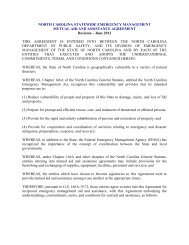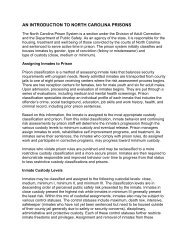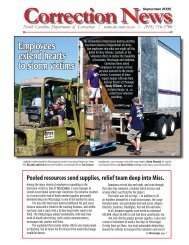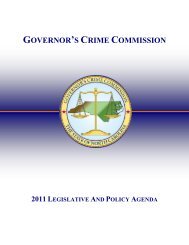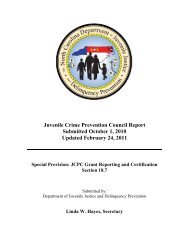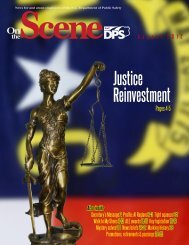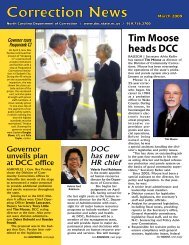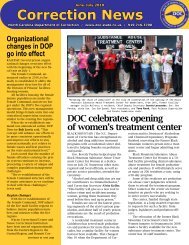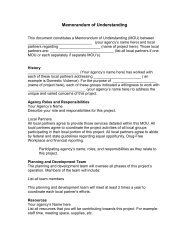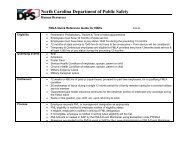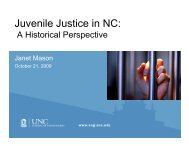Cisco Unified IP Phone 7962G and 7942G Phone Guide and Quick ...
Cisco Unified IP Phone 7962G and 7942G Phone Guide and Quick ...
Cisco Unified IP Phone 7962G and 7942G Phone Guide and Quick ...
Create successful ePaper yourself
Turn your PDF publications into a flip-book with our unique Google optimized e-Paper software.
Using Call Logs <strong>and</strong> DirectoriesIf you want to...Dial from a corporatedirectory (while onanother call)See if the phone line inthe directory is busyThen...1. Choose > Corporate Directory (exact name can vary).2. User your keypad to enter a full or partial name <strong>and</strong> press Search.3. Scroll to a listing <strong>and</strong> press Dial.4. Choose a menu item to h<strong>and</strong>le the original call:• Hold—Puts the first call on hold <strong>and</strong> dials the second.• Transfer—Transfers the first party to the second <strong>and</strong> drops youfrom the call. (Press Transfer again after dialing to complete theaction.)• Conference—Creates a conference call with all parties, includingyou. (Press Confrn or Conference again after dialing to completethe action.)• EndCall—Disconnects the first call <strong>and</strong> dials the second.Look for Busy Lamp Field (BLF) indicators. See Using BLF to Determine aLine State, page 42.TipUse the numbers on your keypad to enter characters on your phone screen. Use the Navigation buttonon your phone to move between input fields.Using Personal Directory on Your <strong>Phone</strong>The Personal Directory feature set contains your Personal Address Book (PAB) <strong>and</strong> Fast Dials. Thissection describes how to set up <strong>and</strong> use Personal Directory on your phone. Alternately, see UsingPersonal Directory on the Web, page 62.If you want to...Access PersonalDirectory (for PAB<strong>and</strong> Fast Dial codes)Search for a PABentryThen...1. Choose > Personal Directory (exact name can vary).2. Enter your <strong>Cisco</strong> <strong>Unified</strong> Communications Manager user ID <strong>and</strong> PIN,then press Submit.1. Access Personal Directory, then choose Personal Address Book.2. Enter search criteria <strong>and</strong> press Submit.3. You can choose Previous or Next to move through listings.4. Highlight the PAB listing that you want <strong>and</strong> press Select.<strong>Cisco</strong> <strong>Unified</strong> <strong>IP</strong> <strong>Phone</strong> <strong>7962G</strong> <strong>and</strong> <strong>7942G</strong> <strong>Phone</strong> <strong>Guide</strong> for <strong>Cisco</strong> <strong>Unified</strong> Communications Manager 7.1(2) (SCCP <strong>and</strong> S<strong>IP</strong>)