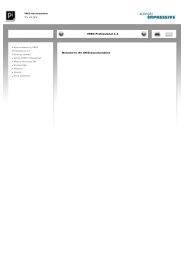- Page 1 and 2:
VRED DocumentationYou are here:VRED
- Page 3 and 4:
VRED DocumentationYou are here: Get
- Page 5 and 6:
VRED DocumentationYou are here: Men
- Page 7 and 8:
VRED DocumentationYou are here: Mod
- Page 9 and 10:
VRED DocumentationYou are here: Sen
- Page 11 and 12:
VRED DocumentationYou are here: Get
- Page 13 and 14:
VRED DocumentationYou are here: Usi
- Page 15 and 16:
VRED DocumentationYou are here: Usi
- Page 17 and 18:
VRED DocumentationYou are here: Usi
- Page 20 and 21:
VRED DocumentationYou are here: Usi
- Page 22 and 23:
VRED DocumentationYou are here: Men
- Page 24 and 25:
towards the camera, while the Verte
- Page 26 and 27:
Create - Creates VRED Primitives. S
- Page 28 and 29:
VRED DocumentationYou are here: Sce
- Page 30 and 31:
VRED DocumentationYou are here: Mod
- Page 32 and 33:
VRED DocumentationYou are here: Mod
- Page 34 and 35:
VRED DocumentationYou are here: Mod
- Page 36 and 37:
VRED DocumentationYou are here: Sea
- Page 38 and 39:
VRED DocumentationYou are here: Usi
- Page 40 and 41: VRED DocumentationYou are here: Usi
- Page 42 and 43: VRED DocumentationYou are here: Usi
- Page 44 and 45: VRED DocumentationYou are here: Usi
- Page 46 and 47: VRED DocumentationYou are here: Usi
- Page 48 and 49: VRED DocumentationYou are here: Usi
- Page 50 and 51: Max Refraction Depth - Sets the max
- Page 52 and 53: VRED DocumentationYou are here: Usi
- Page 54 and 55: VRED DocumentationYou are here: Usi
- Page 56 and 57: VRED DocumentationYou are here: Men
- Page 58 and 59: TERMINATIONIf you fail to comply wi
- Page 60 and 61: vrFade.vrFade: vrFade fades the alp
- Page 62 and 63: VRED DocumentationYou are here: Men
- Page 64 and 65: VRED DocumentationYou are here: Men
- Page 66 and 67: VRED DocumentationYou are here: Men
- Page 68 and 69: VRED DocumentationYou are here: Men
- Page 70 and 71: VRED DocumentationYou are here: Men
- Page 72 and 73: Node Type - Sets a filter to specif
- Page 74 and 75: VRED DocumentationYou are here: Sce
- Page 76 and 77: VRED DocumentationYou are here: Mod
- Page 78 and 79: VRED DocumentationYou are here: Mod
- Page 80 and 81: VRED DocumentationYou are here: Mod
- Page 82 and 83: Transformation - in the Transformat
- Page 84 and 85: occlusion_pass - true/ falsenormal_
- Page 86 and 87: Delete - deletes the selected seque
- Page 88 and 89: efore starting its descent. You can
- Page 92 and 93: Important: The total calculation ti
- Page 94 and 95: Color Bleeding: YesSubdivision: NoC
- Page 96 and 97: VRED DocumentationYou are here: Mod
- Page 98 and 99: - Off (Light intensity of light is
- Page 100 and 101: VRED DocumentationYou are here: Mod
- Page 102 and 103: encounter.Max Shadow Depth - Sets t
- Page 104 and 105: VRED DocumentationYou are here: Mod
- Page 107 and 108: VRED DocumentationYou are here: Mod
- Page 109 and 110: VRED DocumentationYou are here: Mod
- Page 111 and 112: VRED DocumentationYou are here: Usi
- Page 113 and 114: VRED DocumentationYou are here: Usi
- Page 115 and 116: VRED DocumentationYou are here: Usi
- Page 117 and 118: VRED DocumentationYou are here: Usi
- Page 119 and 120: VRED DocumentationYou are here: Usi
- Page 121 and 122: VRED DocumentationYou are here: Usi
- Page 123 and 124: VRED DocumentationYou are here: Men
- Page 125 and 126: VRED DocumentationYou are here: Men
- Page 127 and 128: VRED DocumentationYou are here: Men
- Page 129 and 130: VRED DocumentationYou are here: Men
- Page 131 and 132: VRED DocumentationYou are here: Men
- Page 133 and 134: VRED DocumentationYou are here: Men
- Page 135 and 136: VRED DocumentationYou are here: Men
- Page 137 and 138: VRED DocumentationYou are here: Men
- Page 139 and 140: VRED DocumentationYou are here: Men
- Page 141 and 142:
VRED DocumentationYou are here: Men
- Page 143 and 144:
VRED DocumentationYou are here: Men
- Page 145 and 146:
VRED DocumentationYou are here: Men
- Page 147 and 148:
VRED DocumentationYou are here: Men
- Page 149 and 150:
VRED DocumentationYou are here: Men
- Page 151 and 152:
VRED DocumentationYou are here: Men
- Page 153 and 154:
VRED DocumentationYou are here: Men
- Page 155 and 156:
VRED DocumentationYou are here: Men
- Page 157 and 158:
VRED DocumentationYou are here: Men
- Page 159 and 160:
VRED DocumentationYou are here: Men
- Page 161 and 162:
VRED DocumentationYou are here: Men
- Page 163 and 164:
VRED DocumentationYou are here: Men
- Page 165 and 166:
VRED DocumentationYou are here: Men
- Page 167 and 168:
VRED DocumentationYou are here: Men
- Page 169 and 170:
VRED DocumentationYou are here: Sce
- Page 171 and 172:
VRED DocumentationYou are here: Sce
- Page 173 and 174:
VRED DocumentationYou are here: Sce
- Page 175 and 176:
VRED DocumentationYou are here: Sce
- Page 177 and 178:
VRED DocumentationYou are here: Sce
- Page 179 and 180:
VRED DocumentationYou are here: Sce
- Page 181 and 182:
VRED DocumentationYou are here: Sce
- Page 183 and 184:
VRED DocumentationYou are here: Sce
- Page 185 and 186:
VRED DocumentationYou are here: Sce
- Page 187 and 188:
VRED DocumentationYou are here: Sce
- Page 189 and 190:
VRED DocumentationYou are here: Sce
- Page 191 and 192:
VRED DocumentationYou are here: Sce
- Page 193 and 194:
VRED DocumentationYou are here: Sce
- Page 195 and 196:
VRED DocumentationYou are here: Sce
- Page 197 and 198:
VRED DocumentationYou are here: Sce
- Page 199 and 200:
VRED DocumentationYou are here: Sce
- Page 201 and 202:
VRED DocumentationYou are here: Sce
- Page 203 and 204:
VRED DocumentationYou are here: Sce
- Page 205 and 206:
VRED DocumentationYou are here: Mod
- Page 207 and 208:
VRED DocumentationYou are here: Mod
- Page 209 and 210:
VRED DocumentationYou are here: Mod
- Page 211 and 212:
Normalizes the length of face and v
- Page 213 and 214:
VRED DocumentationYou are here: Mod
- Page 215 and 216:
VRED DocumentationYou are here: Mod
- Page 217 and 218:
VRED DocumentationYou are here: Mod
- Page 219 and 220:
VRED DocumentationYou are here: Usi
- Page 221 and 222:
VRED DocumentationYou are here: Usi
- Page 223 and 224:
VRED DocumentationYou are here: Men
- Page 225 and 226:
VRED DocumentationYou are here: Men
- Page 227 and 228:
VRED DocumentationYou are here: Men
- Page 229 and 230:
VRED DocumentationYou are here: Men
- Page 231 and 232:
VRED DocumentationYou are here: Men
- Page 233 and 234:
VRED DocumentationYou are here: Mod
- Page 235 and 236:
Repeat Mirror - the texture will be
- Page 237 and 238:
Reflection Quality - sets the Qualt
- Page 239 and 240:
Appearance->Ambient Occlusion.Glow
- Page 241 and 242:
VRED DocumentationYou are here: Mod
- Page 243 and 244:
e set in "IBL Quality".IBL Quality
- Page 245 and 246:
Clamp - not the whole texture will
- Page 247 and 248:
VRED DocumentationYou are here: Mod
- Page 249 and 250:
VRED DocumentationYou are here: Mod
- Page 251 and 252:
light source. Read SphereEnvironmen
- Page 253 and 254:
quality. 16 is highest quality.Inpu
- Page 255 and 256:
Full Global Illumination - direct a
- Page 257 and 258:
lowest quality. Value 16 is highest
- Page 259 and 260:
Lighting Mode - the lighting mode m
- Page 261 and 262:
Parallax Intensity - sets the paral
- Page 263 and 264:
VRED DocumentationYou are here: Mod
- Page 265 and 266:
Material Settings" is selected.Stil
- Page 267 and 268:
Incandescence Intensity - sets the
- Page 269 and 270:
VRED DocumentationYou are here: Mod
- Page 271 and 272:
IBL Settings - sets which sampling
- Page 273 and 274:
epetition.Decal - the texture will
- Page 275 and 276:
VRED DocumentationYou are here: Mod
- Page 277 and 278:
Reflection Quality - sets the Qualt
- Page 279 and 280:
´s center will be used as projecti
- Page 281 and 282:
VRED DocumentationYou are here: Mod
- Page 283 and 284:
VRED DocumentationYou are here: Mod
- Page 285 and 286:
VRED DocumentationYou are here: Mod
- Page 287 and 288:
VRED DocumentationYou are here: Mod
- Page 289 and 290:
VRED DocumentationYou are here: Mod