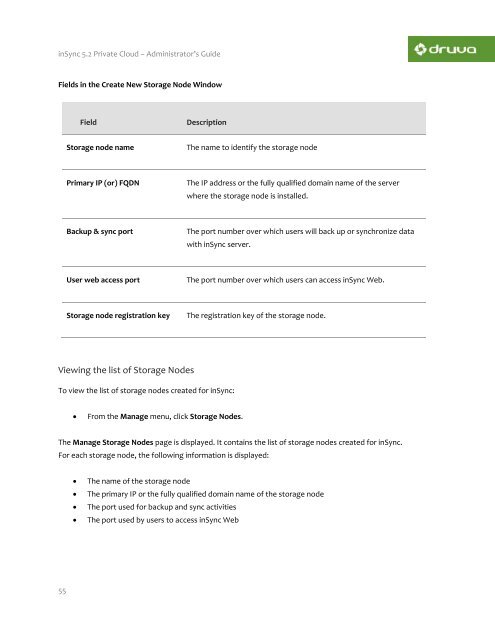inSync Private Cloud 5.2 - inSync Help - Druva
inSync Private Cloud 5.2 - inSync Help - Druva
inSync Private Cloud 5.2 - inSync Help - Druva
Create successful ePaper yourself
Turn your PDF publications into a flip-book with our unique Google optimized e-Paper software.
<strong>inSync</strong> <strong>5.2</strong> <strong>Private</strong> <strong>Cloud</strong> – Administrator’s Guide<br />
Fields in the Create New Storage Node Window<br />
Field<br />
Description<br />
Storage node name<br />
The name to identify the storage node<br />
Primary IP (or) FQDN<br />
The IP address or the fully qualified domain name of the server<br />
where the storage node is installed.<br />
Backup & sync port<br />
The port number over which users will back up or synchronize data<br />
with <strong>inSync</strong> server.<br />
User web access port<br />
The port number over which users can access <strong>inSync</strong> Web.<br />
Storage node registration key<br />
The registration key of the storage node.<br />
Viewing the list of Storage Nodes<br />
To view the list of storage nodes created for <strong>inSync</strong>:<br />
<br />
From the Manage menu, click Storage Nodes.<br />
The Manage Storage Nodes page is displayed. It contains the list of storage nodes created for <strong>inSync</strong>.<br />
For each storage node, the following information is displayed:<br />
<br />
<br />
<br />
<br />
The name of the storage node<br />
The primary IP or the fully qualified domain name of the storage node<br />
The port used for backup and sync activities<br />
The port used by users to access <strong>inSync</strong> Web<br />
55