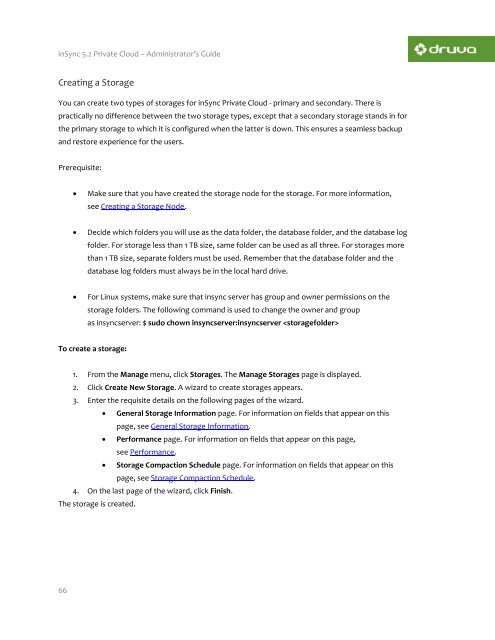inSync Private Cloud 5.2 - inSync Help - Druva
inSync Private Cloud 5.2 - inSync Help - Druva
inSync Private Cloud 5.2 - inSync Help - Druva
You also want an ePaper? Increase the reach of your titles
YUMPU automatically turns print PDFs into web optimized ePapers that Google loves.
<strong>inSync</strong> <strong>5.2</strong> <strong>Private</strong> <strong>Cloud</strong> – Administrator’s Guide<br />
Creating a Storage<br />
You can create two types of storages for <strong>inSync</strong> <strong>Private</strong> <strong>Cloud</strong> - primary and secondary. There is<br />
practically no difference between the two storage types, except that a secondary storage stands in for<br />
the primary storage to which it is configured when the latter is down. This ensures a seamless backup<br />
and restore experience for the users.<br />
Prerequisite:<br />
<br />
Make sure that you have created the storage node for the storage. For more information,<br />
see Creating a Storage Node.<br />
<br />
Decide which folders you will use as the data folder, the database folder, and the database log<br />
folder. For storage less than 1 TB size, same folder can be used as all three. For storages more<br />
than 1 TB size, separate folders must be used. Remember that the database folder and the<br />
database log folders must always be in the local hard drive.<br />
<br />
For Linux systems, make sure that insync server has group and owner permissions on the<br />
storage folders. The following command is used to change the owner and group<br />
as insyncserver: $ sudo chown insyncserver:insyncserver <br />
To create a storage:<br />
1. From the Manage menu, click Storages. The Manage Storages page is displayed.<br />
2. Click Create New Storage. A wizard to create storages appears.<br />
3. Enter the requisite details on the following pages of the wizard.<br />
General Storage Information page. For information on fields that appear on this<br />
page, see General Storage Information.<br />
Performance page. For information on fields that appear on this page,<br />
see Performance.<br />
Storage Compaction Schedule page. For information on fields that appear on this<br />
page, see Storage Compaction Schedule.<br />
4. On the last page of the wizard, click Finish.<br />
The storage is created.<br />
66