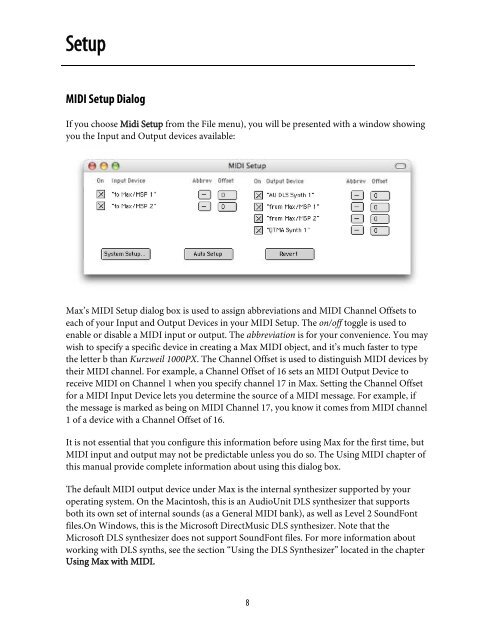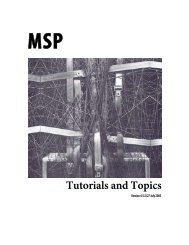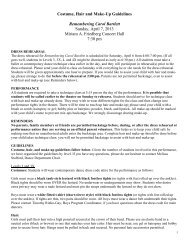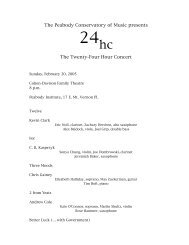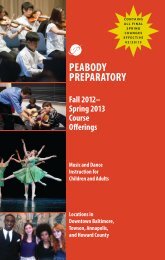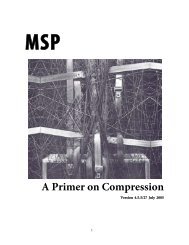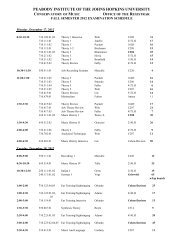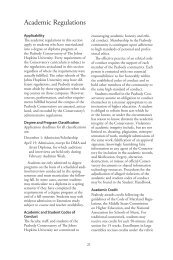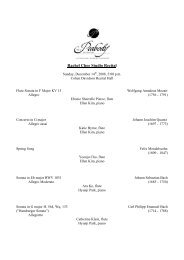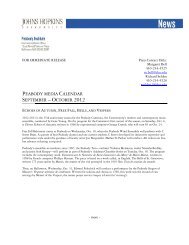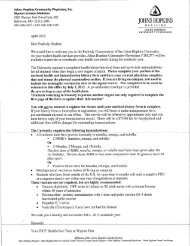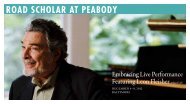Getting Started - Peabody Computer Music
Getting Started - Peabody Computer Music
Getting Started - Peabody Computer Music
Create successful ePaper yourself
Turn your PDF publications into a flip-book with our unique Google optimized e-Paper software.
SetupMIDI Setup DialogIf you choose Midi Setup from the File menu), you will be presented with a window showingyou the Input and Output devices available:Max’s MIDI Setup dialog box is used to assign abbreviations and MIDI Channel Offsets toeach of your Input and Output Devices in your MIDI Setup. The on/off toggle is used toenable or disable a MIDI input or output. The abbreviation is for your convenience. You maywish to specify a specific device in creating a Max MIDI object, and it’s much faster to typethe letter b than Kurzweil 1000PX. The Channel Offset is used to distinguish MIDI devices bytheir MIDI channel. For example, a Channel Offset of 16 sets an MIDI Output Device toreceive MIDI on Channel 1 when you specify channel 17 in Max. Setting the Channel Offsetfor a MIDI Input Device lets you determine the source of a MIDI message. For example, ifthe message is marked as being on MIDI Channel 17, you know it comes from MIDI channel1 of a device with a Channel Offset of 16.It is not essential that you configure this information before using Max for the first time, butMIDI input and output may not be predictable unless you do so. The Using MIDI chapter ofthis manual provide complete information about using this dialog box.The default MIDI output device under Max is the internal synthesizer supported by youroperating system. On the Macintosh, this is an AudioUnit DLS synthesizer that supportsboth its own set of internal sounds (as a General MIDI bank), as well as Level 2 SoundFontfiles.On Windows, this is the Microsoft Direct<strong>Music</strong> DLS synthesizer. Note that theMicrosoft DLS synthesizer does not support SoundFont files. For more information aboutworking with DLS synths, see the section “Using the DLS Synthesizer” located in the chapterUsing Max with MIDI.8