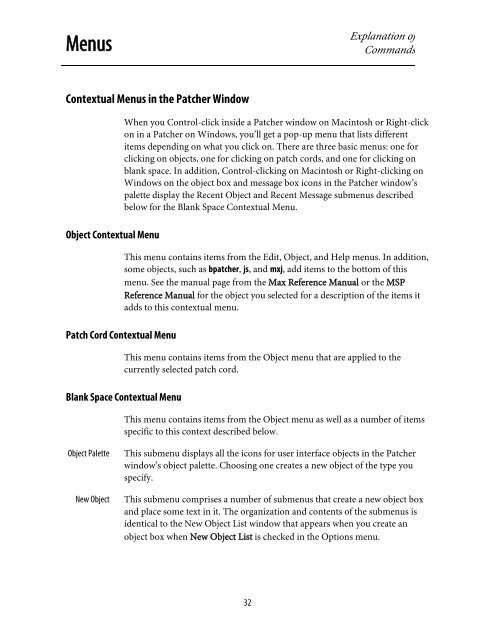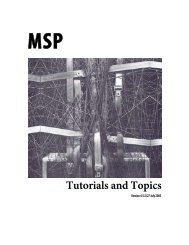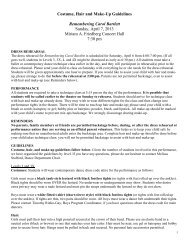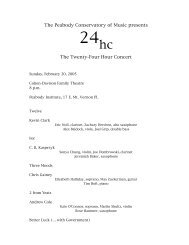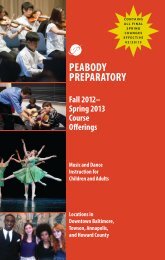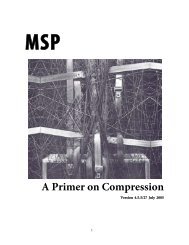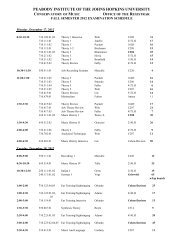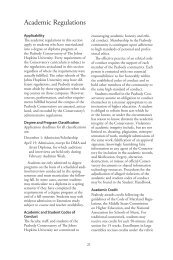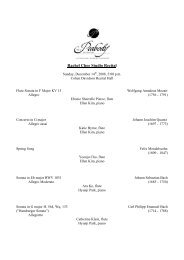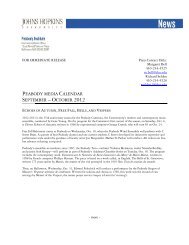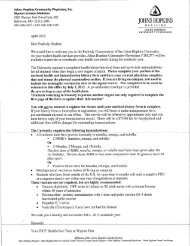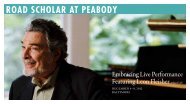Getting Started - Peabody Computer Music
Getting Started - Peabody Computer Music
Getting Started - Peabody Computer Music
Create successful ePaper yourself
Turn your PDF publications into a flip-book with our unique Google optimized e-Paper software.
MenusExplanation ofCommandsContextual Menus in the Patcher WindowObject Contextual MenuPatch Cord Contextual MenuWhen you Control-click inside a Patcher window on Macintosh or Right-clickon in a Patcher on Windows, you’ll get a pop-up menu that lists differentitems depending on what you click on. There are three basic menus: one forclicking on objects, one for clicking on patch cords, and one for clicking onblank space. In addition, Control-clicking on Macintosh or Right-clicking onWindows on the object box and message box icons in the Patcher window’spalette display the Recent Object and Recent Message submenus describedbelow for the Blank Space Contextual Menu.This menu contains items from the Edit, Object, and Help menus. In addition,some objects, such as bpatcher, js, and mxj, add items to the bottom of thismenu. See the manual page from the Max Reference Manual or the MSPReference Manual for the object you selected for a description of the items itadds to this contextual menu.This menu contains items from the Object menu that are applied to thecurrently selected patch cord.Blank Space Contextual MenuThis menu contains items from the Object menu as well as a number of itemsspecific to this context described below.Object PaletteNew ObjectThis submenu displays all the icons for user interface objects in the Patcherwindow’s object palette. Choosing one creates a new object of the type youspecify.This submenu comprises a number of submenus that create a new object boxand place some text in it. The organization and contents of the submenus isidentical to the New Object List window that appears when you create anobject box when New Object List is checked in the Options menu.32