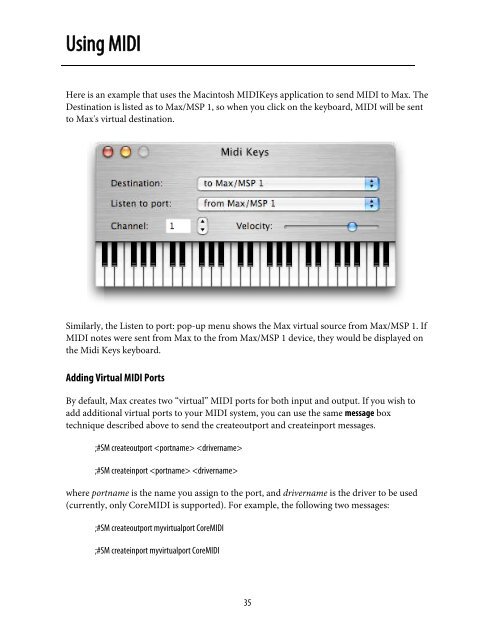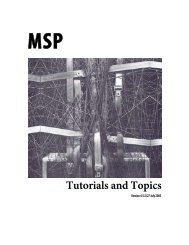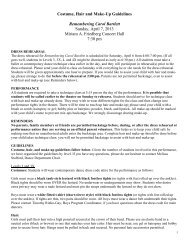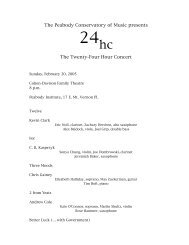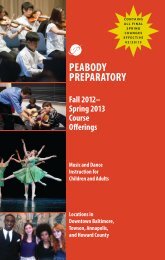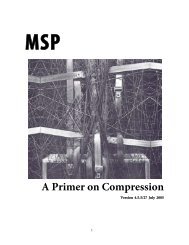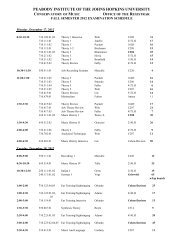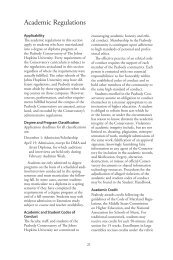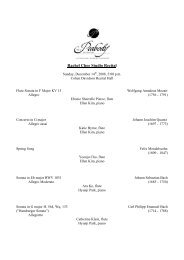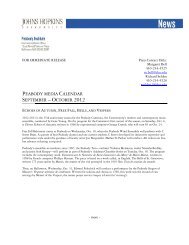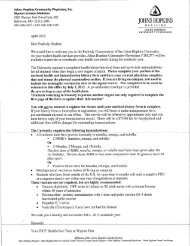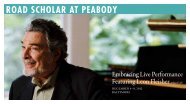Getting Started - Peabody Computer Music
Getting Started - Peabody Computer Music
Getting Started - Peabody Computer Music
Create successful ePaper yourself
Turn your PDF publications into a flip-book with our unique Google optimized e-Paper software.
Using MIDIHere is an example that uses the Macintosh MIDIKeys application to send MIDI to Max. TheDestination is listed as to Max/MSP 1, so when you click on the keyboard, MIDI will be sentto Max's virtual destination.Similarly, the Listen to port: pop-up menu shows the Max virtual source from Max/MSP 1. IfMIDI notes were sent from Max to the from Max/MSP 1 device, they would be displayed onthe Midi Keys keyboard.Adding Virtual MIDI PortsBy default, Max creates two “virtual” MIDI ports for both input and output. If you wish toadd additional virtual ports to your MIDI system, you can use the same message boxtechnique described above to send the createoutport and createinport messages.;#SM createoutport ;#SM createinport where portname is the name you assign to the port, and drivername is the driver to be used(currently, only CoreMIDI is supported). For example, the following two messages:;#SM createoutport myvirtualport CoreMIDI;#SM createinport myvirtualport CoreMIDI35