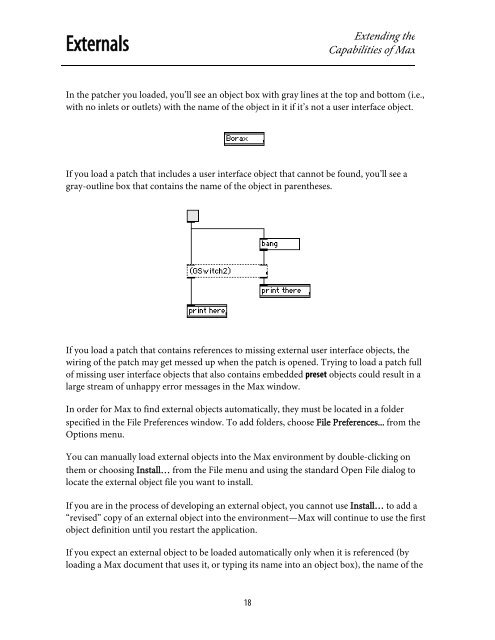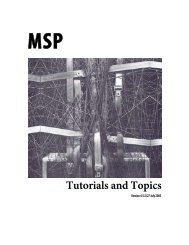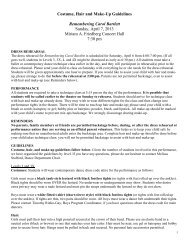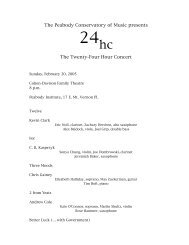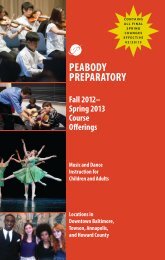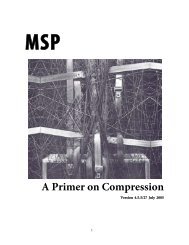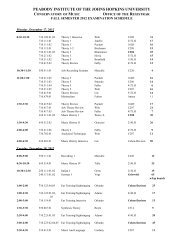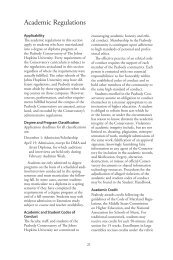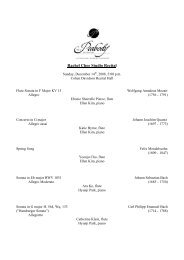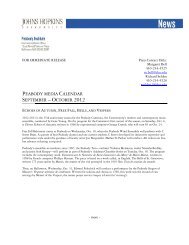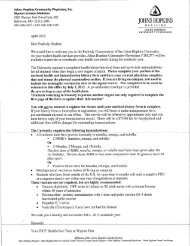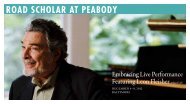Getting Started - Peabody Computer Music
Getting Started - Peabody Computer Music
Getting Started - Peabody Computer Music
Create successful ePaper yourself
Turn your PDF publications into a flip-book with our unique Google optimized e-Paper software.
ExternalsExtending theCapabilities of MaxIn the patcher you loaded, you’ll see an object box with gray lines at the top and bottom (i.e.,with no inlets or outlets) with the name of the object in it if it’s not a user interface object.If you load a patch that includes a user interface object that cannot be found, you’ll see agray-outline box that contains the name of the object in parentheses.If you load a patch that contains references to missing external user interface objects, thewiring of the patch may get messed up when the patch is opened. Trying to load a patch fullof missing user interface objects that also contains embedded preset objects could result in alarge stream of unhappy error messages in the Max window.In order for Max to find external objects automatically, they must be located in a folderspecified in the File Preferences window. To add folders, choose File Preferences... from theOptions menu.You can manually load external objects into the Max environment by double-clicking onthem or choosing Install… from the File menu and using the standard Open File dialog tolocate the external object file you want to install.If you are in the process of developing an external object, you cannot use Install… to add a“revised” copy of an external object into the environment—Max will continue to use the firstobject definition until you restart the application.If you expect an external object to be loaded automatically only when it is referenced (byloading a Max document that uses it, or typing its name into an object box), the name of the18