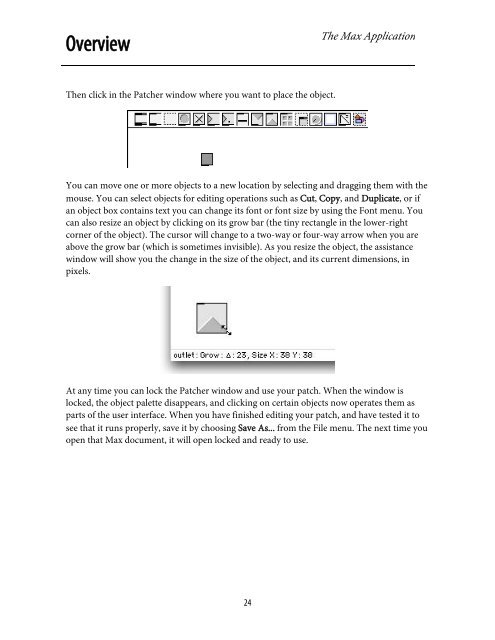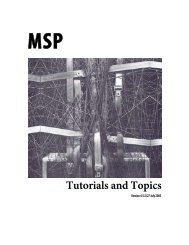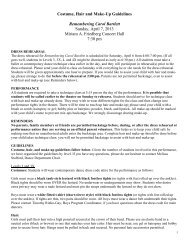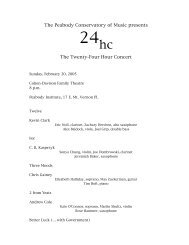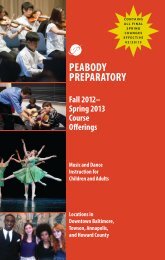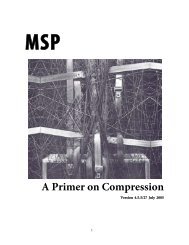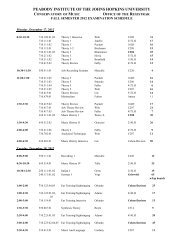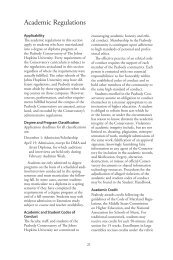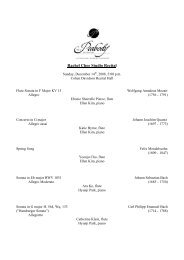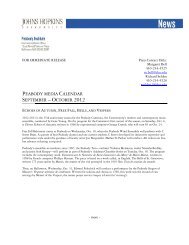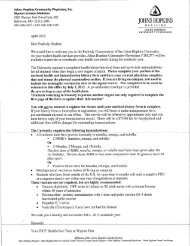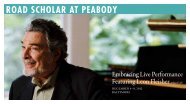Getting Started - Peabody Computer Music
Getting Started - Peabody Computer Music
Getting Started - Peabody Computer Music
Create successful ePaper yourself
Turn your PDF publications into a flip-book with our unique Google optimized e-Paper software.
OverviewThe Max ApplicationThen click in the Patcher window where you want to place the object.You can move one or more objects to a new location by selecting and dragging them with themouse. You can select objects for editing operations such as Cut, Copy, and Duplicate, or ifan object box contains text you can change its font or font size by using the Font menu. Youcan also resize an object by clicking on its grow bar (the tiny rectangle in the lower-rightcorner of the object). The cursor will change to a two-way or four-way arrow when you areabove the grow bar (which is sometimes invisible). As you resize the object, the assistancewindow will show you the change in the size of the object, and its current dimensions, inpixels.At any time you can lock the Patcher window and use your patch. When the window islocked, the object palette disappears, and clicking on certain objects now operates them asparts of the user interface. When you have finished editing your patch, and have tested it tosee that it runs properly, save it by choosing Save As... from the File menu. The next time youopen that Max document, it will open locked and ready to use.24