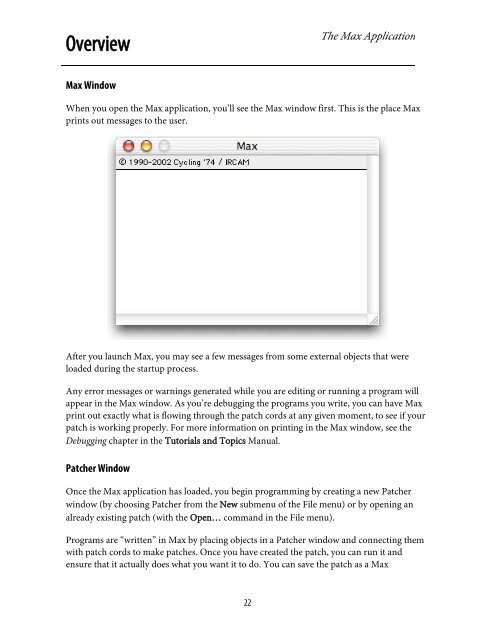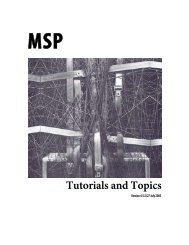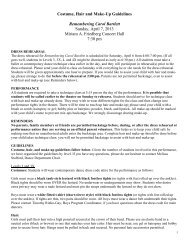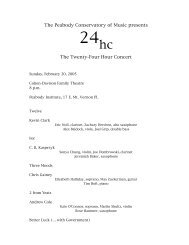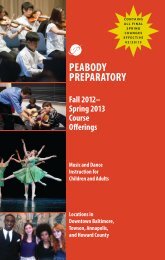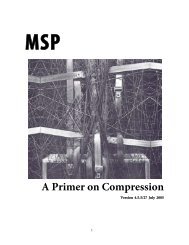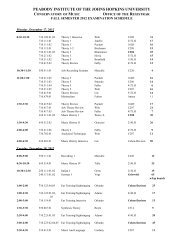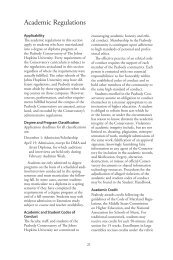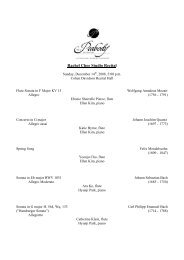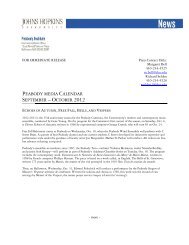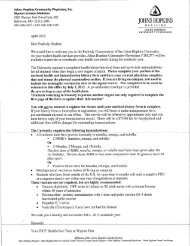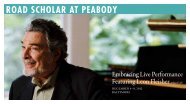Getting Started - Peabody Computer Music
Getting Started - Peabody Computer Music
Getting Started - Peabody Computer Music
You also want an ePaper? Increase the reach of your titles
YUMPU automatically turns print PDFs into web optimized ePapers that Google loves.
OverviewThe Max ApplicationMax WindowWhen you open the Max application, you’ll see the Max window first. This is the place Maxprints out messages to the user.After you launch Max, you may see a few messages from some external objects that wereloaded during the startup process.Any error messages or warnings generated while you are editing or running a program willappear in the Max window. As you’re debugging the programs you write, you can have Maxprint out exactly what is flowing through the patch cords at any given moment, to see if yourpatch is working properly. For more information on printing in the Max window, see theDebugging chapter in the Tutorials and Topics Manual.Patcher WindowOnce the Max application has loaded, you begin programming by creating a new Patcherwindow (by choosing Patcher from the New submenu of the File menu) or by opening analready existing patch (with the Open… command in the File menu).Programs are “written” in Max by placing objects in a Patcher window and connecting themwith patch cords to make patches. Once you have created the patch, you can run it andensure that it actually does what you want it to do. You can save the patch as a Max22