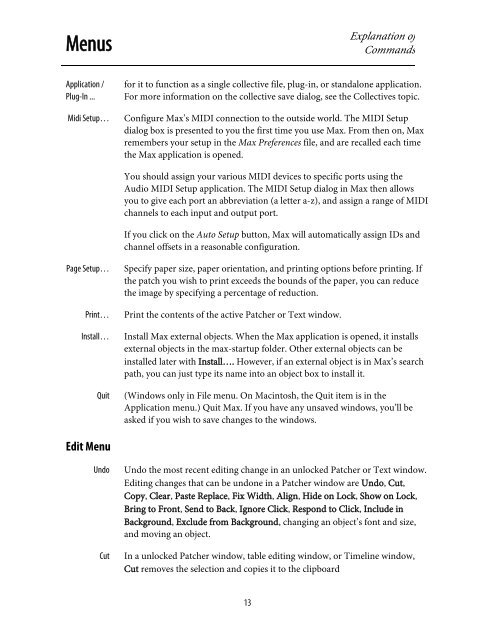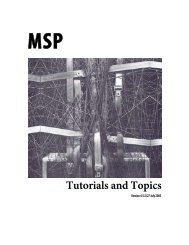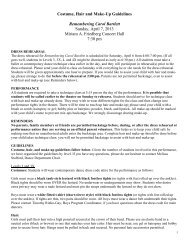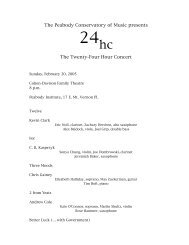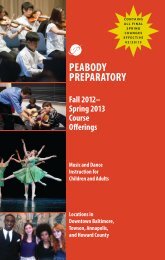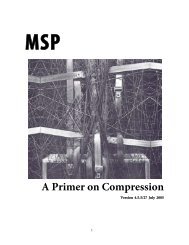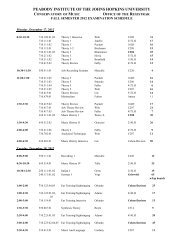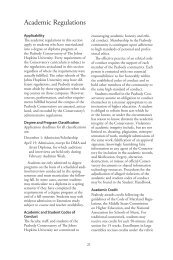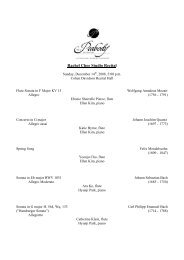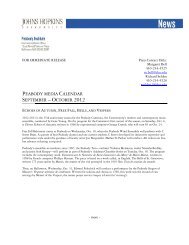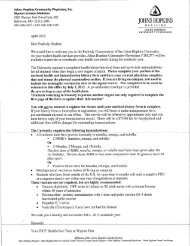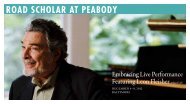Getting Started - Peabody Computer Music
Getting Started - Peabody Computer Music
Getting Started - Peabody Computer Music
Create successful ePaper yourself
Turn your PDF publications into a flip-book with our unique Google optimized e-Paper software.
MenusExplanation ofCommandsApplication /Plug-In ...Midi Setup…for it to function as a single collective file, plug-in, or standalone application.For more information on the collective save dialog, see the Collectives topic.Configure Max’s MIDI connection to the outside world. The MIDI Setupdialog box is presented to you the first time you use Max. From then on, Maxremembers your setup in the Max Preferences file, and are recalled each timethe Max application is opened.You should assign your various MIDI devices to specific ports using theAudio MIDI Setup application. The MIDI Setup dialog in Max then allowsyou to give each port an abbreviation (a letter a-z), and assign a range of MIDIchannels to each input and output port.If you click on the Auto Setup button, Max will automatically assign IDs andchannel offsets in a reasonable configuration.Page Setup…Print…Install…QuitSpecify paper size, paper orientation, and printing options before printing. Ifthe patch you wish to print exceeds the bounds of the paper, you can reducethe image by specifying a percentage of reduction.Print the contents of the active Patcher or Text window.Install Max external objects. When the Max application is opened, it installsexternal objects in the max-startup folder. Other external objects can beinstalled later with Install…. However, if an external object is in Max’s searchpath, you can just type its name into an object box to install it.(Windows only in File menu. On Macintosh, the Quit item is in theApplication menu.) Quit Max. If you have any unsaved windows, you’ll beasked if you wish to save changes to the windows.Edit MenuUndoCutUndo the most recent editing change in an unlocked Patcher or Text window.Editing changes that can be undone in a Patcher window are Undo, Cut,Copy, Clear, Paste Replace, Fix Width, Align, Hide on Lock, Show on Lock,Bring to Front, Send to Back, Ignore Click, Respond to Click, Include inBackground, Exclude from Background, changing an object’s font and size,and moving an object.In a unlocked Patcher window, table editing window, or Timeline window,Cut removes the selection and copies it to the clipboard13