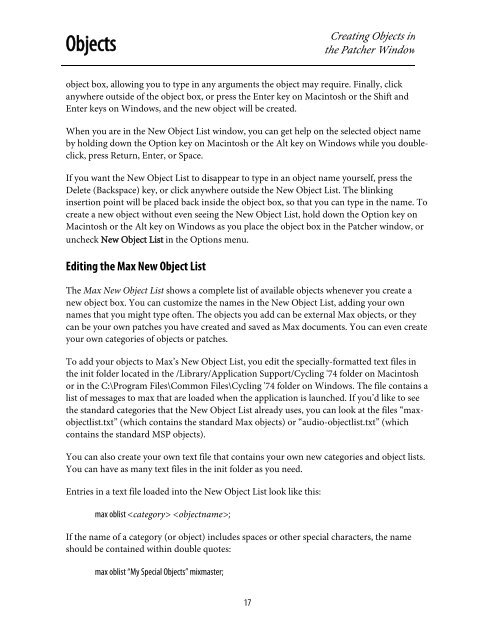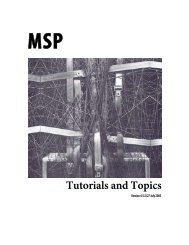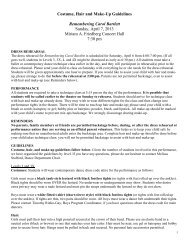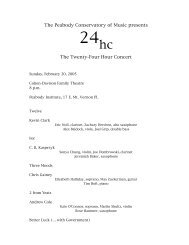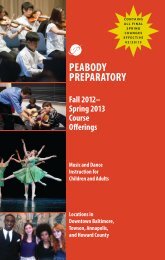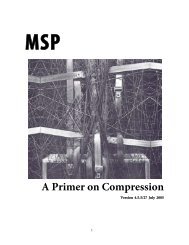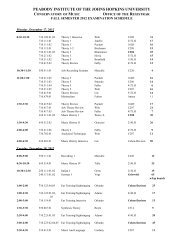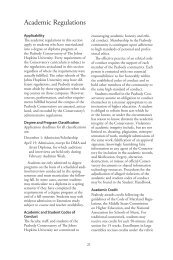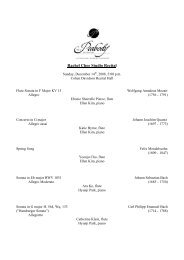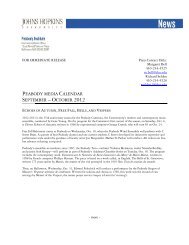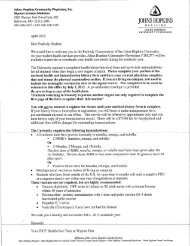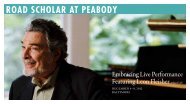Getting Started - Peabody Computer Music
Getting Started - Peabody Computer Music
Getting Started - Peabody Computer Music
Create successful ePaper yourself
Turn your PDF publications into a flip-book with our unique Google optimized e-Paper software.
ObjectsCreating Objects inthe Patcher Windowobject box, allowing you to type in any arguments the object may require. Finally, clickanywhere outside of the object box, or press the Enter key on Macintosh or the Shift andEnter keys on Windows, and the new object will be created.When you are in the New Object List window, you can get help on the selected object nameby holding down the Option key on Macintosh or the Alt key on Windows while you doubleclick,press Return, Enter, or Space.If you want the New Object List to disappear to type in an object name yourself, press theDelete (Backspace) key, or click anywhere outside the New Object List. The blinkinginsertion point will be placed back inside the object box, so that you can type in the name. Tocreate a new object without even seeing the New Object List, hold down the Option key onMacintosh or the Alt key on Windows as you place the object box in the Patcher window, oruncheck New Object List in the Options menu.Editing the Max New Object ListThe Max New Object List shows a complete list of available objects whenever you create anew object box. You can customize the names in the New Object List, adding your ownnames that you might type often. The objects you add can be external Max objects, or theycan be your own patches you have created and saved as Max documents. You can even createyour own categories of objects or patches.To add your objects to Max’s New Object List, you edit the specially-formatted text files inthe init folder located in the /Library/Application Support/Cycling '74 folder on Macintoshor in the C:\Program Files\Common Files\Cycling '74 folder on Windows. The file contains alist of messages to max that are loaded when the application is launched. If you’d like to seethe standard categories that the New Object List already uses, you can look at the files “maxobjectlist.txt”(which contains the standard Max objects) or “audio-objectlist.txt” (whichcontains the standard MSP objects).You can also create your own text file that contains your own new categories and object lists.You can have as many text files in the init folder as you need.Entries in a text file loaded into the New Object List look like this:max oblist ;If the name of a category (or object) includes spaces or other special characters, the nameshould be contained within double quotes:max oblist “My Special Objects” mixmaster;17