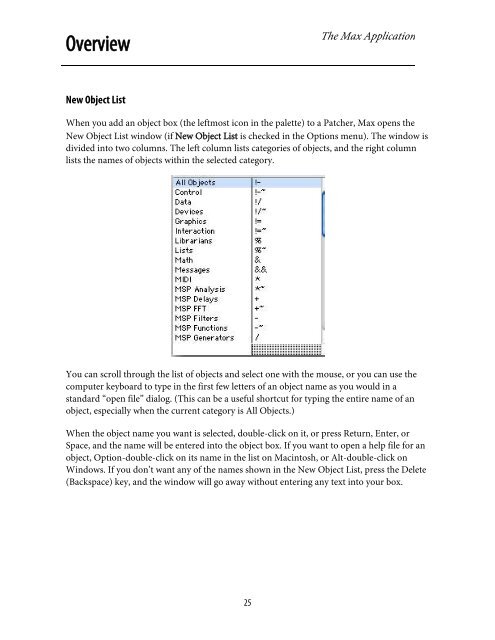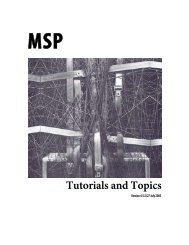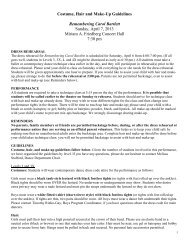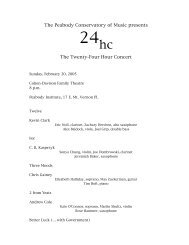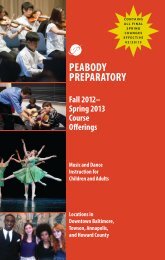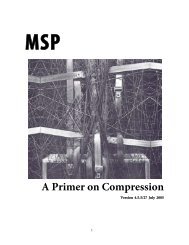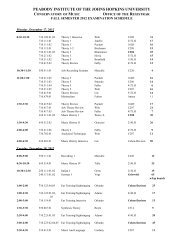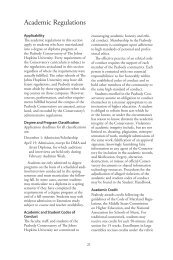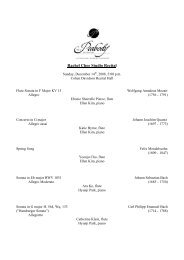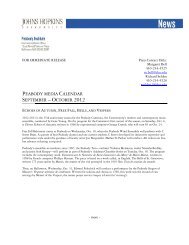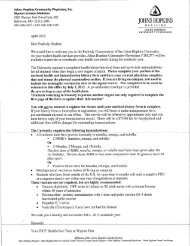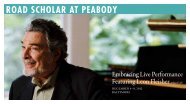Getting Started - Peabody Computer Music
Getting Started - Peabody Computer Music
Getting Started - Peabody Computer Music
You also want an ePaper? Increase the reach of your titles
YUMPU automatically turns print PDFs into web optimized ePapers that Google loves.
OverviewThe Max ApplicationNew Object ListWhen you add an object box (the leftmost icon in the palette) to a Patcher, Max opens theNew Object List window (if New Object List is checked in the Options menu). The window isdivided into two columns. The left column lists categories of objects, and the right columnlists the names of objects within the selected category.You can scroll through the list of objects and select one with the mouse, or you can use thecomputer keyboard to type in the first few letters of an object name as you would in astandard “open file” dialog. (This can be a useful shortcut for typing the entire name of anobject, especially when the current category is All Objects.)When the object name you want is selected, double-click on it, or press Return, Enter, orSpace, and the name will be entered into the object box. If you want to open a help file for anobject, Option-double-click on its name in the list on Macintosh, or Alt-double-click onWindows. If you don’t want any of the names shown in the New Object List, press the Delete(Backspace) key, and the window will go away without entering any text into your box.25