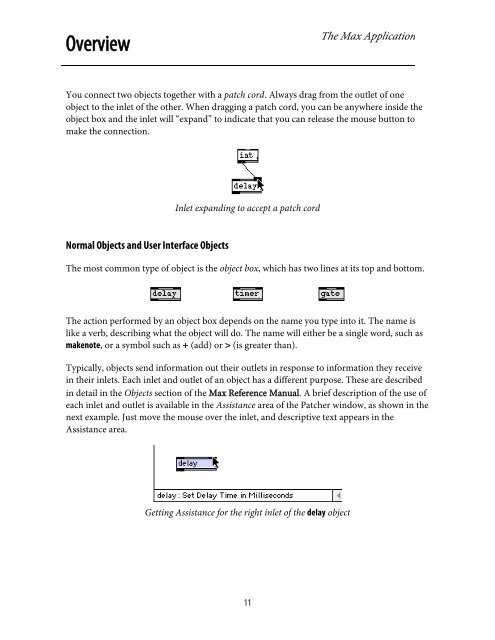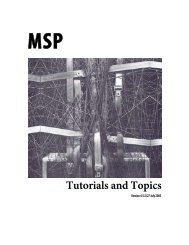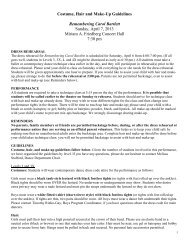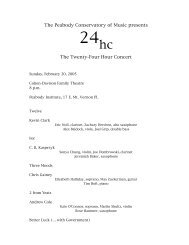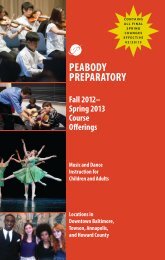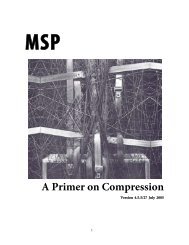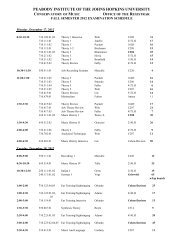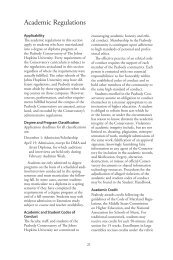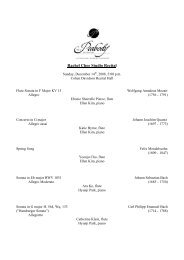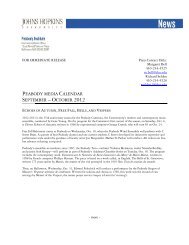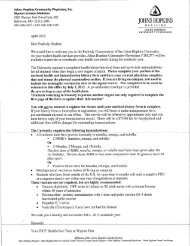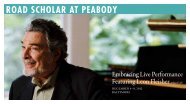Getting Started - Peabody Computer Music
Getting Started - Peabody Computer Music
Getting Started - Peabody Computer Music
Create successful ePaper yourself
Turn your PDF publications into a flip-book with our unique Google optimized e-Paper software.
OverviewThe Max ApplicationYou connect two objects together with a patch cord. Always drag from the outlet of oneobject to the inlet of the other. When dragging a patch cord, you can be anywhere inside theobject box and the inlet will “expand” to indicate that you can release the mouse button tomake the connection.Inlet expanding to accept a patch cordNormal Objects and User Interface ObjectsThe most common type of object is the object box, which has two lines at its top and bottom.The action performed by an object box depends on the name you type into it. The name islike a verb, describing what the object will do. The name will either be a single word, such asmakenote, or a symbol such as + (add) or > (is greater than).Typically, objects send information out their outlets in response to information they receivein their inlets. Each inlet and outlet of an object has a different purpose. These are describedin detail in the Objects section of the Max Reference Manual. A brief description of the use ofeach inlet and outlet is available in the Assistance area of the Patcher window, as shown in thenext example. Just move the mouse over the inlet, and descriptive text appears in theAssistance area.<strong>Getting</strong> Assistance for the right inlet of the delay object11