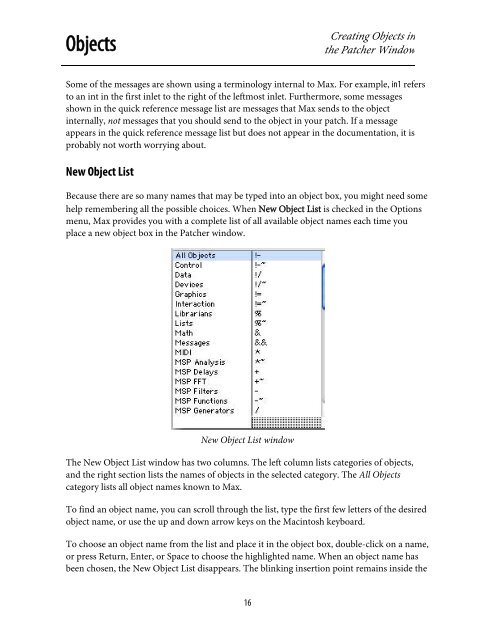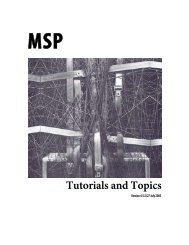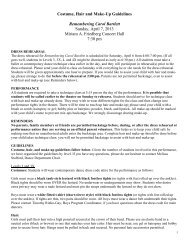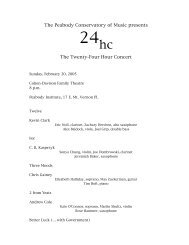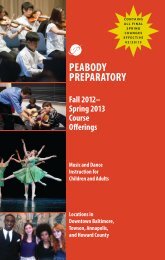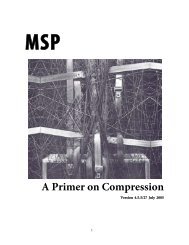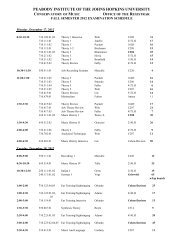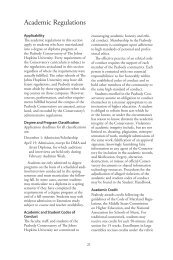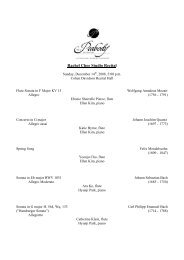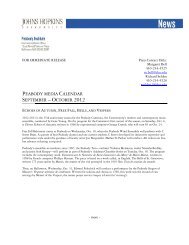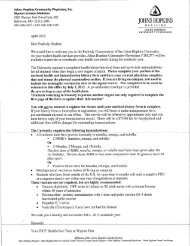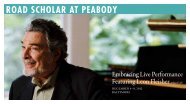Getting Started - Peabody Computer Music
Getting Started - Peabody Computer Music
Getting Started - Peabody Computer Music
You also want an ePaper? Increase the reach of your titles
YUMPU automatically turns print PDFs into web optimized ePapers that Google loves.
ObjectsCreating Objects inthe Patcher WindowSome of the messages are shown using a terminology internal to Max. For example, in1 refersto an int in the first inlet to the right of the leftmost inlet. Furthermore, some messagesshown in the quick reference message list are messages that Max sends to the objectinternally, not messages that you should send to the object in your patch. If a messageappears in the quick reference message list but does not appear in the documentation, it isprobably not worth worrying about.New Object ListBecause there are so many names that may be typed into an object box, you might need somehelp remembering all the possible choices. When New Object List is checked in the Optionsmenu, Max provides you with a complete list of all available object names each time youplace a new object box in the Patcher window.New Object List windowThe New Object List window has two columns. The left column lists categories of objects,and the right section lists the names of objects in the selected category. The All Objectscategory lists all object names known to Max.To find an object name, you can scroll through the list, type the first few letters of the desiredobject name, or use the up and down arrow keys on the Macintosh keyboard.To choose an object name from the list and place it in the object box, double-click on a name,or press Return, Enter, or Space to choose the highlighted name. When an object name hasbeen chosen, the New Object List disappears. The blinking insertion point remains inside the16