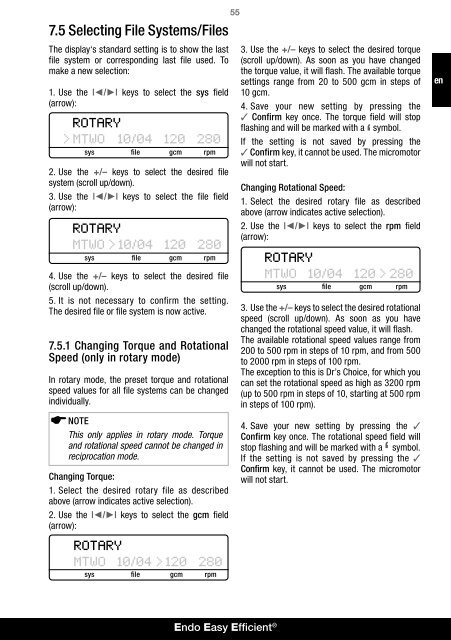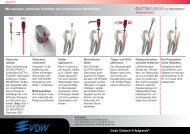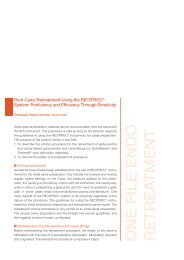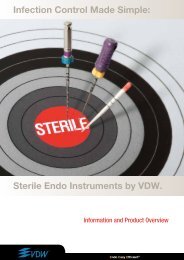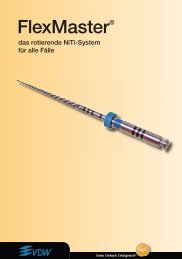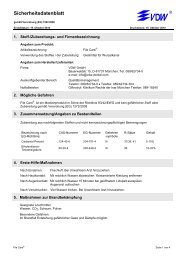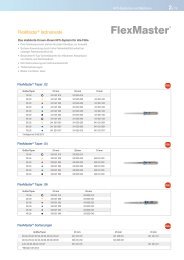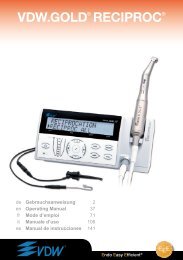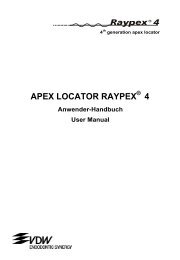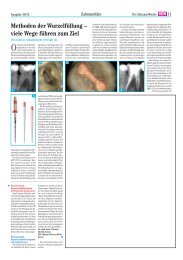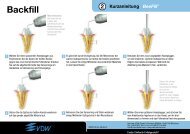RECIPROC® UPGRADE - Vdw-dental.com
RECIPROC® UPGRADE - Vdw-dental.com
RECIPROC® UPGRADE - Vdw-dental.com
You also want an ePaper? Increase the reach of your titles
YUMPU automatically turns print PDFs into web optimized ePapers that Google loves.
7.5 Selecting File Systems/Files<br />
The display‘s standard setting is to show the last<br />
file system or corresponding last file used. To<br />
make a new selection:<br />
1. Use the I◄/►I keys to select the sys field<br />
(arrow):<br />
sys file gcm rpm<br />
2. Use the +/– keys to select the desired file<br />
system (scroll up/down).<br />
3. Use the I◄/►I keys to select the file field<br />
(arrow):<br />
55<br />
3. Use the +/– keys to select the desired torque<br />
(scroll up/down). As soon as you have changed<br />
the torque value, it will flash. The available torque<br />
settings range from 20 to 500 gcm in steps of<br />
10 gcm.<br />
4. Save your new setting by pressing the<br />
✓ Confirm key once. The torque field will stop<br />
flashing and will be marked with a<br />
‘ symbol.<br />
If the setting is not saved by pressing the<br />
✓ Confirm key, it cannot be used. The micromotor<br />
will not start.<br />
Changing Rotational Speed:<br />
1. Select the desired rotary file as described<br />
above (arrow indicates active selection).<br />
2. Use the I◄/►I keys to select the rpm field<br />
(arrow):<br />
en<br />
sys file gcm rpm<br />
4. Use the +/– keys to select the desired file<br />
(scroll up/down).<br />
5. It is not necessary to confirm the setting.<br />
The desired file or file system is now active.<br />
7.5.1 Changing Torque and Rotational<br />
Speed (only in rotary mode)<br />
In rotary mode, the preset torque and rotational<br />
speed values for all file systems can be changed<br />
individually.<br />
NOTE<br />
This only applies in rotary mode. Torque<br />
and rotational speed cannot be changed in<br />
reciprocation mode.<br />
Changing Torque:<br />
1. Select the desired rotary file as described<br />
above (arrow indicates active selection).<br />
2. Use the I◄/►I keys to select the gcm field<br />
(arrow):<br />
sys file gcm rpm<br />
3. Use the +/– keys to select the desired rotational<br />
speed (scroll up/down). As soon as you have<br />
changed the rotational speed value, it will flash.<br />
The available rotational speed values range from<br />
200 to 500 rpm in steps of 10 rpm, and from 500<br />
to 2000 rpm in steps of 100 rpm.<br />
The exception to this is Dr’s Choice, for which you<br />
can set the rotational speed as high as 3200 rpm<br />
(up to 500 rpm in steps of 10, starting at 500 rpm<br />
in steps of 100 rpm).<br />
4. Save your new setting by pressing the ✓<br />
Confirm key once. The rotational speed field will<br />
stop flashing and will be marked with a ‘ symbol.<br />
If the setting is not saved by pressing the ✓<br />
Confirm key, it cannot be used. The micromotor<br />
will not start.<br />
sys file gcm rpm<br />
Endo Easy Efficient ®