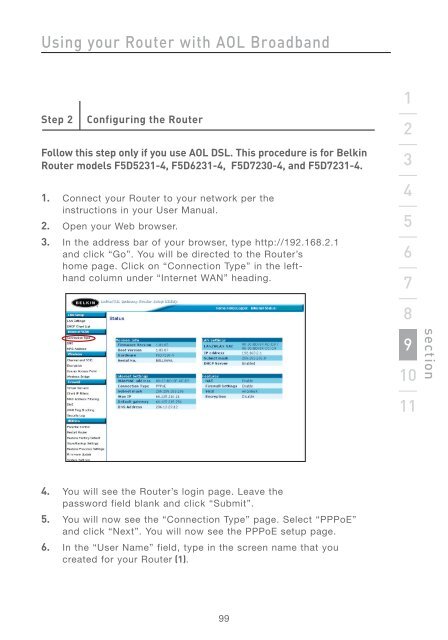Wireless G Router - Belkin
Wireless G Router - Belkin
Wireless G Router - Belkin
Create successful ePaper yourself
Turn your PDF publications into a flip-book with our unique Google optimized e-Paper software.
Using your <strong>Router</strong> with AOL Broadband<br />
Step 2 Configuring the <strong>Router</strong><br />
Follow this step only if you use AOL DSL. This procedure is for <strong>Belkin</strong><br />
<strong>Router</strong> models F5D5231-4, F5D6231-4, F5D7230-4, and F5D7231-4.<br />
1. Connect your <strong>Router</strong> to your network per the<br />
instructions in your User Manual.<br />
2. Open your Web browser.<br />
3. In the address bar of your browser, type http://192.168.2.1<br />
and click “Go”. You will be directed to the <strong>Router</strong>’s<br />
home page. Click on “Connection Type” in the lefthand<br />
column under “Internet WAN” heading.<br />
4. You will see the <strong>Router</strong>’s login page. Leave the<br />
password field blank and click “Submit”.<br />
5. You will now see the “Connection Type” page. Select “PPPoE”<br />
and click “Next”. You will now see the PPPoE setup page.<br />
6. In the “User Name” field, type in the screen name that you<br />
created for your <strong>Router</strong> (1).<br />
99<br />
1<br />
2<br />
3<br />
4<br />
5<br />
6<br />
7<br />
8<br />
9<br />
10<br />
11<br />
section