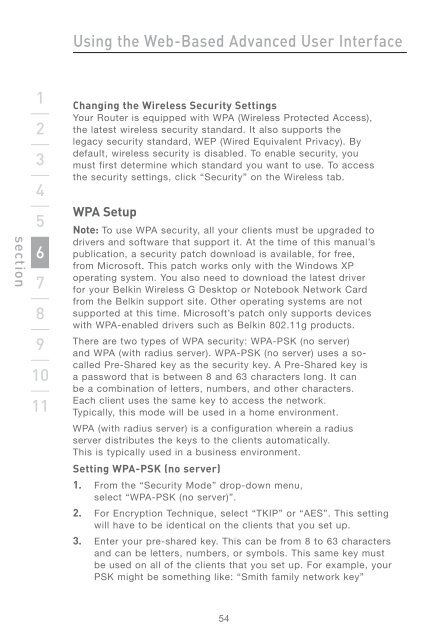Wireless G Router - Belkin
Wireless G Router - Belkin
Wireless G Router - Belkin
Create successful ePaper yourself
Turn your PDF publications into a flip-book with our unique Google optimized e-Paper software.
section<br />
1<br />
2<br />
3<br />
4<br />
5<br />
6<br />
7<br />
8<br />
9<br />
10<br />
11<br />
Using the Web-Based Advanced User Interface<br />
Changing the <strong>Wireless</strong> Security Settings<br />
Your <strong>Router</strong> is equipped with WPA (<strong>Wireless</strong> Protected Access),<br />
the latest wireless security standard. It also supports the<br />
legacy security standard, WEP (Wired Equivalent Privacy). By<br />
default, wireless security is disabled. To enable security, you<br />
must first determine which standard you want to use. To access<br />
the security settings, click “Security” on the <strong>Wireless</strong> tab.<br />
WPA Setup<br />
Note: To use WPA security, all your clients must be upgraded to<br />
drivers and software that support it. At the time of this manual’s<br />
publication, a security patch download is available, for free,<br />
from Microsoft. This patch works only with the Windows XP<br />
operating system. You also need to download the latest driver<br />
for your <strong>Belkin</strong> <strong>Wireless</strong> G Desktop or Notebook Network Card<br />
from the <strong>Belkin</strong> support site. Other operating systems are not<br />
supported at this time. Microsoft’s patch only supports devices<br />
with WPA-enabled drivers such as <strong>Belkin</strong> 802.11g products.<br />
There are two types of WPA security: WPA-PSK (no server)<br />
and WPA (with radius server). WPA-PSK (no server) uses a socalled<br />
Pre-Shared key as the security key. A Pre-Shared key is<br />
a password that is between 8 and 63 characters long. It can<br />
be a combination of letters, numbers, and other characters.<br />
Each client uses the same key to access the network.<br />
Typically, this mode will be used in a home environment.<br />
WPA (with radius server) is a configuration wherein a radius<br />
server distributes the keys to the clients automatically.<br />
This is typically used in a business environment.<br />
Setting WPA-PSK (no server)<br />
1. From the “Security Mode” drop-down menu,<br />
select “WPA-PSK (no server)”.<br />
2. For Encryption Technique, select “TKIP” or “AES”. This setting<br />
will have to be identical on the clients that you set up.<br />
3. Enter your pre-shared key. This can be from 8 to 63 characters<br />
and can be letters, numbers, or symbols. This same key must<br />
be used on all of the clients that you set up. For example, your<br />
PSK might be something like: “Smith family network key”<br />
54