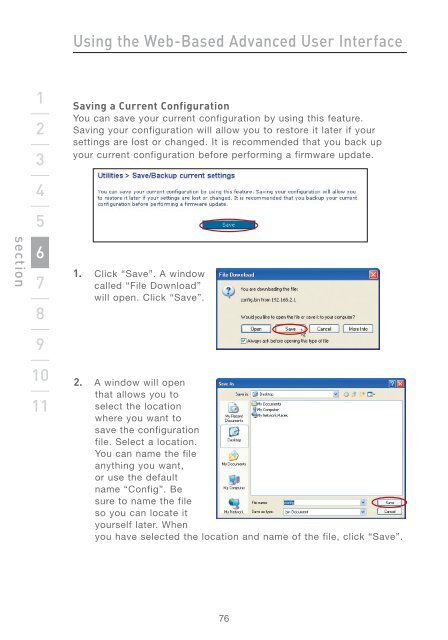Wireless G Router - Belkin
Wireless G Router - Belkin
Wireless G Router - Belkin
You also want an ePaper? Increase the reach of your titles
YUMPU automatically turns print PDFs into web optimized ePapers that Google loves.
section<br />
1<br />
2<br />
3<br />
4<br />
5<br />
6<br />
7<br />
8<br />
9<br />
10<br />
11<br />
Using the Web-Based Advanced User Interface<br />
Saving a Current Configuration<br />
You can save your current configuration by using this feature.<br />
Saving your configuration will allow you to restore it later if your<br />
settings are lost or changed. It is recommended that you back up<br />
your current configuration before performing a firmware update.<br />
1. Click “Save”. A window<br />
called “File Download”<br />
will open. Click “Save”.<br />
2. A window will open<br />
that allows you to<br />
select the location<br />
where you want to<br />
save the configuration<br />
file. Select a location.<br />
You can name the file<br />
anything you want,<br />
or use the default<br />
name “Config”. Be<br />
sure to name the file<br />
so you can locate it<br />
yourself later. When<br />
you have selected the location and name of the file, click “Save”.<br />
76