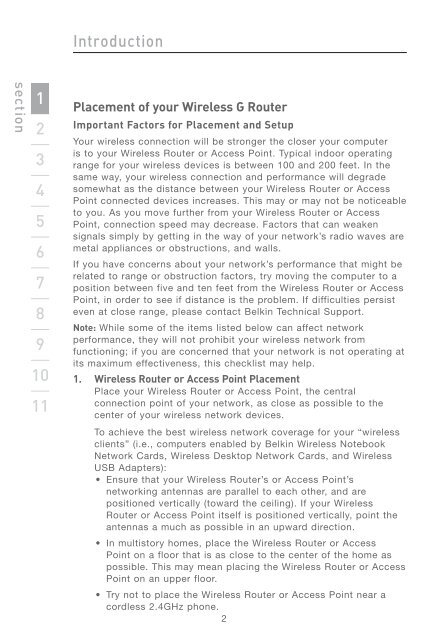Wireless G Router - Belkin
Wireless G Router - Belkin
Wireless G Router - Belkin
Create successful ePaper yourself
Turn your PDF publications into a flip-book with our unique Google optimized e-Paper software.
section<br />
1<br />
2<br />
3<br />
4<br />
5<br />
6<br />
7<br />
8<br />
9<br />
10<br />
11<br />
Introduction<br />
Placement of your <strong>Wireless</strong> G <strong>Router</strong><br />
Important Factors for Placement and Setup<br />
Your wireless connection will be stronger the closer your computer<br />
is to your <strong>Wireless</strong> <strong>Router</strong> or Access Point. Typical indoor operating<br />
range for your wireless devices is between 100 and 200 feet. In the<br />
same way, your wireless connection and performance will degrade<br />
somewhat as the distance between your <strong>Wireless</strong> <strong>Router</strong> or Access<br />
Point connected devices increases. This may or may not be noticeable<br />
to you. As you move further from your <strong>Wireless</strong> <strong>Router</strong> or Access<br />
Point, connection speed may decrease. Factors that can weaken<br />
signals simply by getting in the way of your network’s radio waves are<br />
metal appliances or obstructions, and walls.<br />
If you have concerns about your network’s performance that might be<br />
related to range or obstruction factors, try moving the computer to a<br />
position between five and ten feet from the <strong>Wireless</strong> <strong>Router</strong> or Access<br />
Point, in order to see if distance is the problem. If difficulties persist<br />
even at close range, please contact <strong>Belkin</strong> Technical Support.<br />
Note: While some of the items listed below can affect network<br />
performance, they will not prohibit your wireless network from<br />
functioning; if you are concerned that your network is not operating at<br />
its maximum effectiveness, this checklist may help.<br />
1. <strong>Wireless</strong> <strong>Router</strong> or Access Point Placement<br />
Place your <strong>Wireless</strong> <strong>Router</strong> or Access Point, the central<br />
connection point of your network, as close as possible to the<br />
center of your wireless network devices.<br />
To achieve the best wireless network coverage for your “wireless<br />
clients” (i.e., computers enabled by <strong>Belkin</strong> <strong>Wireless</strong> Notebook<br />
Network Cards, <strong>Wireless</strong> Desktop Network Cards, and <strong>Wireless</strong><br />
USB Adapters):<br />
• Ensure that your <strong>Wireless</strong> <strong>Router</strong>’s or Access Point’s<br />
networking antennas are parallel to each other, and are<br />
positioned vertically (toward the ceiling). If your <strong>Wireless</strong><br />
<strong>Router</strong> or Access Point itself is positioned vertically, point the<br />
antennas a much as possible in an upward direction.<br />
• In multistory homes, place the <strong>Wireless</strong> <strong>Router</strong> or Access<br />
Point on a floor that is as close to the center of the home as<br />
possible. This may mean placing the <strong>Wireless</strong> <strong>Router</strong> or Access<br />
Point on an upper floor.<br />
• Try not to place the <strong>Wireless</strong> <strong>Router</strong> or Access Point near a<br />
cordless 2.4GHz phone.<br />
2