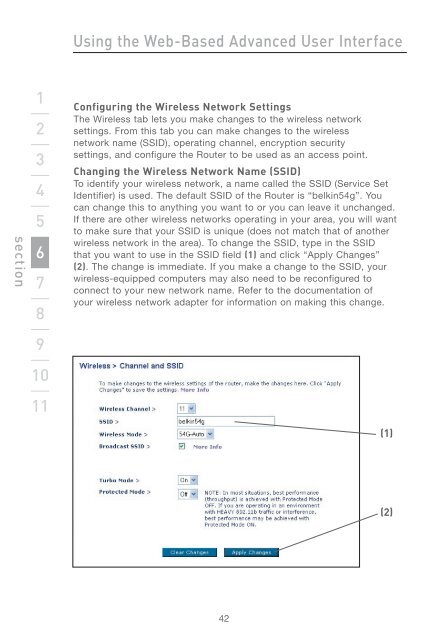Wireless G Router - Belkin
Wireless G Router - Belkin
Wireless G Router - Belkin
Create successful ePaper yourself
Turn your PDF publications into a flip-book with our unique Google optimized e-Paper software.
section<br />
1<br />
2<br />
3<br />
4<br />
5<br />
6<br />
7<br />
8<br />
9<br />
10<br />
11<br />
Using the Web-Based Advanced User Interface<br />
Configuring the <strong>Wireless</strong> Network Settings<br />
The <strong>Wireless</strong> tab lets you make changes to the wireless network<br />
settings. From this tab you can make changes to the wireless<br />
network name (SSID), operating channel, encryption security<br />
settings, and configure the <strong>Router</strong> to be used as an access point.<br />
Changing the <strong>Wireless</strong> Network Name (SSID)<br />
To identify your wireless network, a name called the SSID (Service Set<br />
Identifier) is used. The default SSID of the <strong>Router</strong> is “belkin54g”. You<br />
can change this to anything you want to or you can leave it unchanged.<br />
If there are other wireless networks operating in your area, you will want<br />
to make sure that your SSID is unique (does not match that of another<br />
wireless network in the area). To change the SSID, type in the SSID<br />
that you want to use in the SSID field (1) and click “Apply Changes”<br />
(2). The change is immediate. If you make a change to the SSID, your<br />
wireless-equipped computers may also need to be reconfigured to<br />
connect to your new network name. Refer to the documentation of<br />
your wireless network adapter for information on making this change.<br />
42<br />
(1)<br />
(2)