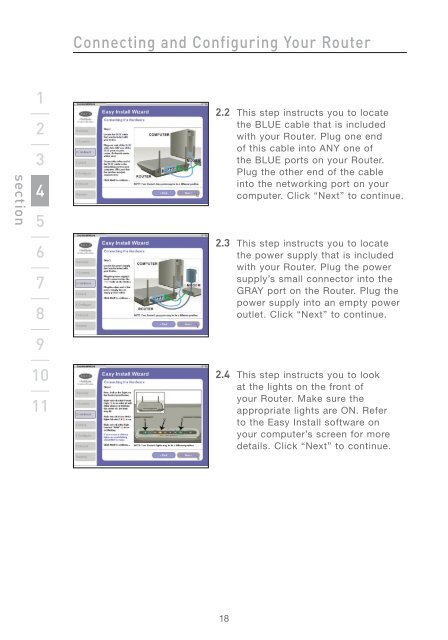Wireless G Router - Belkin
Wireless G Router - Belkin
Wireless G Router - Belkin
You also want an ePaper? Increase the reach of your titles
YUMPU automatically turns print PDFs into web optimized ePapers that Google loves.
section<br />
1<br />
2<br />
3<br />
4<br />
5<br />
6<br />
7<br />
8<br />
9<br />
10<br />
11<br />
Connecting and Configuring Your <strong>Router</strong><br />
2.2 This step instructs you to locate<br />
the BLUE cable that is included<br />
with your <strong>Router</strong>. Plug one end<br />
of this cable into ANY one of<br />
the BLUE ports on your <strong>Router</strong>.<br />
Plug the other end of the cable<br />
into the networking port on your<br />
computer. Click “Next” to continue.<br />
2.3 This step instructs you to locate<br />
the power supply that is included<br />
with your <strong>Router</strong>. Plug the power<br />
supply’s small connector into the<br />
GRAY port on the <strong>Router</strong>. Plug the<br />
power supply into an empty power<br />
outlet. Click “Next” to continue.<br />
2.4 This step instructs you to look<br />
at the lights on the front of<br />
your <strong>Router</strong>. Make sure the<br />
appropriate lights are ON. Refer<br />
to the Easy Install software on<br />
your computer’s screen for more<br />
details. Click “Next” to continue.<br />
18