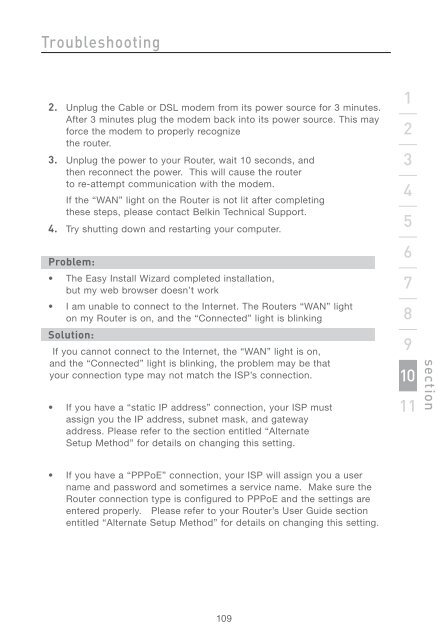Wireless G Router - Belkin
Wireless G Router - Belkin
Wireless G Router - Belkin
You also want an ePaper? Increase the reach of your titles
YUMPU automatically turns print PDFs into web optimized ePapers that Google loves.
Troubleshooting<br />
2. Unplug the Cable or DSL modem from its power source for 3 minutes.<br />
After 3 minutes plug the modem back into its power source. This may<br />
force the modem to properly recognize<br />
the router.<br />
3. Unplug the power to your <strong>Router</strong>, wait 10 seconds, and<br />
then reconnect the power. This will cause the router<br />
to re-attempt communication with the modem.<br />
If the “WAN” light on the <strong>Router</strong> is not lit after completing<br />
these steps, please contact <strong>Belkin</strong> Technical Support.<br />
4. Try shutting down and restarting your computer.<br />
Problem:<br />
• The Easy Install Wizard completed installation,<br />
but my web browser doesn’t work<br />
• I am unable to connect to the Internet. The <strong>Router</strong>s “WAN” light<br />
on my <strong>Router</strong> is on, and the “Connected” light is blinking<br />
Solution:<br />
If you cannot connect to the Internet, the “WAN” light is on,<br />
and the “Connected” light is blinking, the problem may be that<br />
your connection type may not match the ISP’s connection.<br />
• If you have a “static IP address” connection, your ISP must<br />
assign you the IP address, subnet mask, and gateway<br />
address. Please refer to the section entitled “Alternate<br />
Setup Method” for details on changing this setting.<br />
• If you have a “PPPoE” connection, your ISP will assign you a user<br />
name and password and sometimes a service name. Make sure the<br />
<strong>Router</strong> connection type is configured to PPPoE and the settings are<br />
entered properly. Please refer to your <strong>Router</strong>’s User Guide section<br />
entitled “Alternate Setup Method” for details on changing this setting.<br />
109<br />
1<br />
2<br />
3<br />
4<br />
5<br />
6<br />
7<br />
8<br />
9<br />
10<br />
11<br />
section