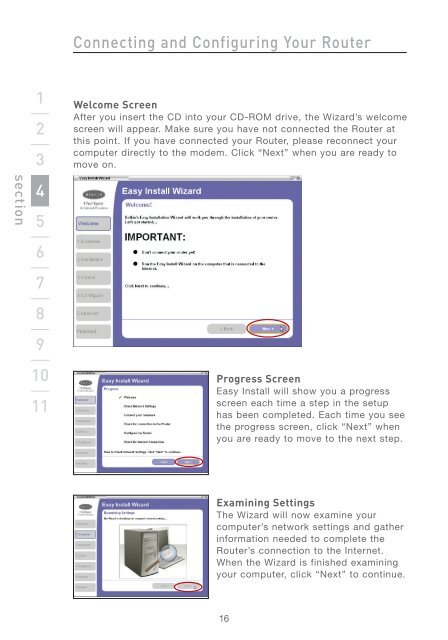Wireless G Router - Belkin
Wireless G Router - Belkin
Wireless G Router - Belkin
Create successful ePaper yourself
Turn your PDF publications into a flip-book with our unique Google optimized e-Paper software.
section<br />
1<br />
2<br />
3<br />
4<br />
5<br />
6<br />
7<br />
8<br />
9<br />
10<br />
11<br />
Connecting and Configuring Your <strong>Router</strong><br />
Welcome Screen<br />
After you insert the CD into your CD-ROM drive, the Wizard’s welcome<br />
screen will appear. Make sure you have not connected the <strong>Router</strong> at<br />
this point. If you have connected your <strong>Router</strong>, please reconnect your<br />
computer directly to the modem. Click “Next” when you are ready to<br />
move on.<br />
Progress Screen<br />
Easy Install will show you a progress<br />
screen each time a step in the setup<br />
has been completed. Each time you see<br />
the progress screen, click “Next” when<br />
you are ready to move to the next step.<br />
Examining Settings<br />
The Wizard will now examine your<br />
computer’s network settings and gather<br />
information needed to complete the<br />
<strong>Router</strong>’s connection to the Internet.<br />
When the Wizard is finished examining<br />
your computer, click “Next” to continue.<br />
16