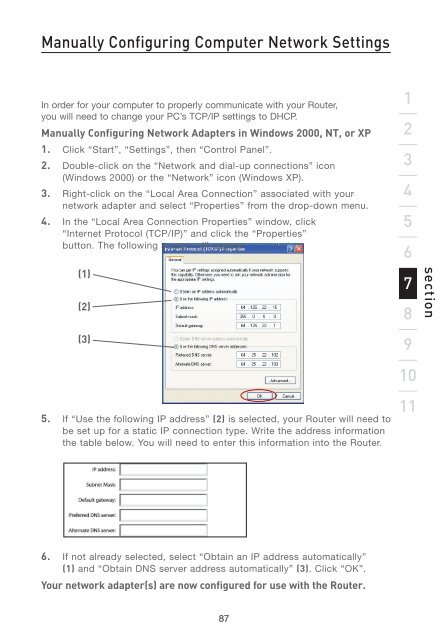Wireless G Router - Belkin
Wireless G Router - Belkin
Wireless G Router - Belkin
Create successful ePaper yourself
Turn your PDF publications into a flip-book with our unique Google optimized e-Paper software.
Manually Configuring Computer Network Settings<br />
In order for your computer to properly communicate with your <strong>Router</strong>,<br />
you will need to change your PC’s TCP/IP settings to DHCP.<br />
Manually Configuring Network Adapters in Windows 2000, NT, or XP<br />
1. Click “Start”, “Settings”, then “Control Panel”.<br />
2. Double-click on the “Network and dial-up connections” icon<br />
(Windows 2000) or the “Network” icon (Windows XP).<br />
3. Right-click on the “Local Area Connection” associated with your<br />
network adapter and select “Properties” from the drop-down menu.<br />
4. In the “Local Area Connection Properties” window, click<br />
“Internet Protocol (TCP/IP)” and click the “Properties”<br />
button. The following screen will appear:<br />
(1)<br />
(2)<br />
(3)<br />
5. If “Use the following IP address” (2) is selected, your <strong>Router</strong> will need to<br />
be set up for a static IP connection type. Write the address information<br />
the table below. You will need to enter this information into the <strong>Router</strong>.<br />
6. If not already selected, select “Obtain an IP address automatically”<br />
(1) and “Obtain DNS server address automatically” (3). Click “OK”.<br />
Your network adapter(s) are now configured for use with the <strong>Router</strong>.<br />
87<br />
1<br />
2<br />
3<br />
4<br />
5<br />
6<br />
7<br />
8<br />
9<br />
10<br />
11<br />
section