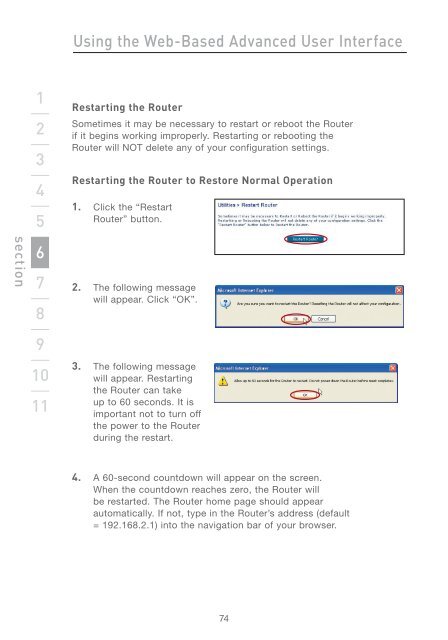Wireless G Router - Belkin
Wireless G Router - Belkin
Wireless G Router - Belkin
You also want an ePaper? Increase the reach of your titles
YUMPU automatically turns print PDFs into web optimized ePapers that Google loves.
section<br />
1<br />
2<br />
3<br />
4<br />
5<br />
6<br />
7<br />
8<br />
9<br />
10<br />
11<br />
Using the Web-Based Advanced User Interface<br />
Restarting the <strong>Router</strong><br />
Sometimes it may be necessary to restart or reboot the <strong>Router</strong><br />
if it begins working improperly. Restarting or rebooting the<br />
<strong>Router</strong> will NOT delete any of your configuration settings.<br />
Restarting the <strong>Router</strong> to Restore Normal Operation<br />
1. Click the “Restart<br />
<strong>Router</strong>” button.<br />
2. The following message<br />
will appear. Click “OK”.<br />
3. The following message<br />
will appear. Restarting<br />
the <strong>Router</strong> can take<br />
up to 60 seconds. It is<br />
important not to turn off<br />
the power to the <strong>Router</strong><br />
during the restart.<br />
4. A 60-second countdown will appear on the screen.<br />
When the countdown reaches zero, the <strong>Router</strong> will<br />
be restarted. The <strong>Router</strong> home page should appear<br />
automatically. If not, type in the <strong>Router</strong>’s address (default<br />
= 192.168.2.1) into the navigation bar of your browser.<br />
74