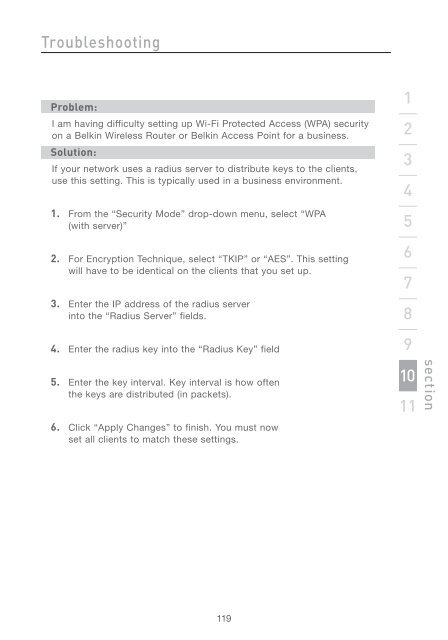Wireless G Router - Belkin
Wireless G Router - Belkin
Wireless G Router - Belkin
Create successful ePaper yourself
Turn your PDF publications into a flip-book with our unique Google optimized e-Paper software.
Troubleshooting<br />
Problem:<br />
I am having difficulty setting up Wi-Fi Protected Access (WPA) security<br />
on a <strong>Belkin</strong> <strong>Wireless</strong> <strong>Router</strong> or <strong>Belkin</strong> Access Point for a business.<br />
Solution:<br />
If your network uses a radius server to distribute keys to the clients,<br />
use this setting. This is typically used in a business environment.<br />
1. From the “Security Mode” drop-down menu, select “WPA<br />
(with server)”<br />
2. For Encryption Technique, select “TKIP” or “AES”. This setting<br />
will have to be identical on the clients that you set up.<br />
3. Enter the IP address of the radius server<br />
into the “Radius Server” fields.<br />
4. Enter the radius key into the “Radius Key” field<br />
5. Enter the key interval. Key interval is how often<br />
the keys are distributed (in packets).<br />
6. Click “Apply Changes” to finish. You must now<br />
set all clients to match these settings.<br />
119<br />
1<br />
2<br />
3<br />
4<br />
5<br />
6<br />
7<br />
8<br />
9<br />
10<br />
11<br />
section