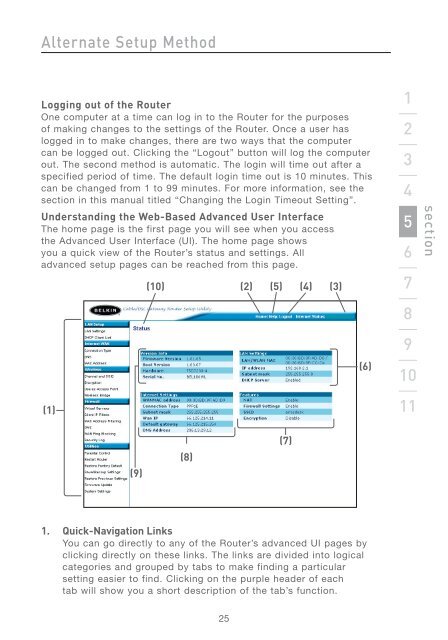Wireless G Router - Belkin
Wireless G Router - Belkin
Wireless G Router - Belkin
You also want an ePaper? Increase the reach of your titles
YUMPU automatically turns print PDFs into web optimized ePapers that Google loves.
Alternate Setup Method<br />
Logging out of the <strong>Router</strong><br />
One computer at a time can log in to the <strong>Router</strong> for the purposes<br />
of making changes to the settings of the <strong>Router</strong>. Once a user has<br />
logged in to make changes, there are two ways that the computer<br />
can be logged out. Clicking the “Logout” button will log the computer<br />
out. The second method is automatic. The login will time out after a<br />
specified period of time. The default login time out is 10 minutes. This<br />
can be changed from 1 to 99 minutes. For more information, see the<br />
section in this manual titled “Changing the Login Timeout Setting”.<br />
Understanding the Web-Based Advanced User Interface<br />
The home page is the first page you will see when you access<br />
the Advanced User Interface (UI). The home page shows<br />
you a quick view of the <strong>Router</strong>’s status and settings. All<br />
advanced setup pages can be reached from this page.<br />
(1)<br />
(9)<br />
(10) (2) (5) (4) (3)<br />
(8)<br />
1. Quick-Navigation Links<br />
You can go directly to any of the <strong>Router</strong>’s advanced UI pages by<br />
clicking directly on these links. The links are divided into logical<br />
categories and grouped by tabs to make finding a particular<br />
setting easier to find. Clicking on the purple header of each<br />
tab will show you a short description of the tab’s function.<br />
25<br />
(7)<br />
(6)<br />
1<br />
2<br />
3<br />
4<br />
5<br />
6<br />
7<br />
8<br />
9<br />
10<br />
11<br />
section