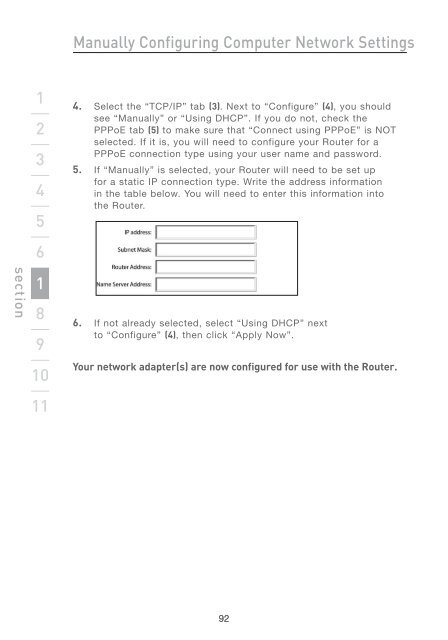Wireless G Router - Belkin
Wireless G Router - Belkin
Wireless G Router - Belkin
Create successful ePaper yourself
Turn your PDF publications into a flip-book with our unique Google optimized e-Paper software.
section<br />
1<br />
2<br />
3<br />
4<br />
5<br />
6<br />
71<br />
8<br />
9<br />
10<br />
11<br />
Manually Configuring Computer Network Settings<br />
4. Select the “TCP/IP” tab (3). Next to “Configure” (4), you should<br />
see “Manually” or “Using DHCP”. If you do not, check the<br />
PPPoE tab (5) to make sure that “Connect using PPPoE” is NOT<br />
selected. If it is, you will need to configure your <strong>Router</strong> for a<br />
PPPoE connection type using your user name and password.<br />
5. If “Manually” is selected, your <strong>Router</strong> will need to be set up<br />
for a static IP connection type. Write the address information<br />
in the table below. You will need to enter this information into<br />
the <strong>Router</strong>.<br />
6. If not already selected, select “Using DHCP” next<br />
to “Configure” (4), then click “Apply Now”.<br />
Your network adapter(s) are now configured for use with the <strong>Router</strong>.<br />
92