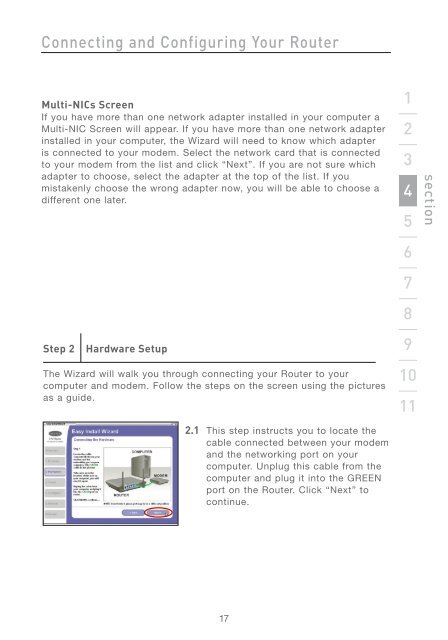Wireless G Router - Belkin
Wireless G Router - Belkin
Wireless G Router - Belkin
You also want an ePaper? Increase the reach of your titles
YUMPU automatically turns print PDFs into web optimized ePapers that Google loves.
Connecting and Configuring Your <strong>Router</strong><br />
Multi-NICs Screen<br />
If you have more than one network adapter installed in your computer a<br />
Multi-NIC Screen will appear. If you have more than one network adapter<br />
installed in your computer, the Wizard will need to know which adapter<br />
is connected to your modem. Select the network card that is connected<br />
to your modem from the list and click “Next”. If you are not sure which<br />
adapter to choose, select the adapter at the top of the list. If you<br />
mistakenly choose the wrong adapter now, you will be able to choose a<br />
different one later.<br />
Step 2 Hardware Setup<br />
The Wizard will walk you through connecting your <strong>Router</strong> to your<br />
computer and modem. Follow the steps on the screen using the pictures<br />
as a guide.<br />
2.1 This step instructs you to locate the<br />
cable connected between your modem<br />
and the networking port on your<br />
computer. Unplug this cable from the<br />
computer and plug it into the GREEN<br />
port on the <strong>Router</strong>. Click “Next” to<br />
continue.<br />
17<br />
1<br />
2<br />
3<br />
4<br />
5<br />
6<br />
7<br />
8<br />
9<br />
10<br />
11<br />
section