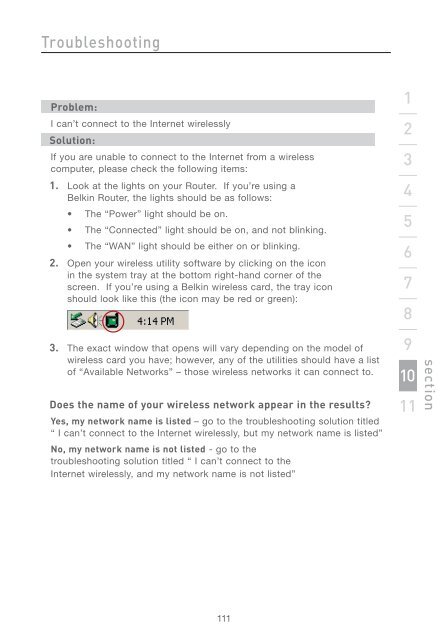Wireless G Router - Belkin
Wireless G Router - Belkin
Wireless G Router - Belkin
You also want an ePaper? Increase the reach of your titles
YUMPU automatically turns print PDFs into web optimized ePapers that Google loves.
Troubleshooting<br />
Problem:<br />
I can’t connect to the Internet wirelessly<br />
Solution:<br />
If you are unable to connect to the Internet from a wireless<br />
computer, please check the following items:<br />
1. Look at the lights on your <strong>Router</strong>. If you’re using a<br />
<strong>Belkin</strong> <strong>Router</strong>, the lights should be as follows:<br />
• The “Power” light should be on.<br />
• The “Connected” light should be on, and not blinking.<br />
• The “WAN” light should be either on or blinking.<br />
2. Open your wireless utility software by clicking on the icon<br />
in the system tray at the bottom right-hand corner of the<br />
screen. If you’re using a <strong>Belkin</strong> wireless card, the tray icon<br />
should look like this (the icon may be red or green):<br />
3. The exact window that opens will vary depending on the model of<br />
wireless card you have; however, any of the utilities should have a list<br />
of “Available Networks” – those wireless networks it can connect to.<br />
Does the name of your wireless network appear in the results?<br />
Yes, my network name is listed – go to the troubleshooting solution titled<br />
“ I can’t connect to the Internet wirelessly, but my network name is listed”<br />
No, my network name is not listed - go to the<br />
troubleshooting solution titled “ I can’t connect to the<br />
Internet wirelessly, and my network name is not listed”<br />
111<br />
1<br />
2<br />
3<br />
4<br />
5<br />
6<br />
7<br />
8<br />
9<br />
10<br />
11<br />
section