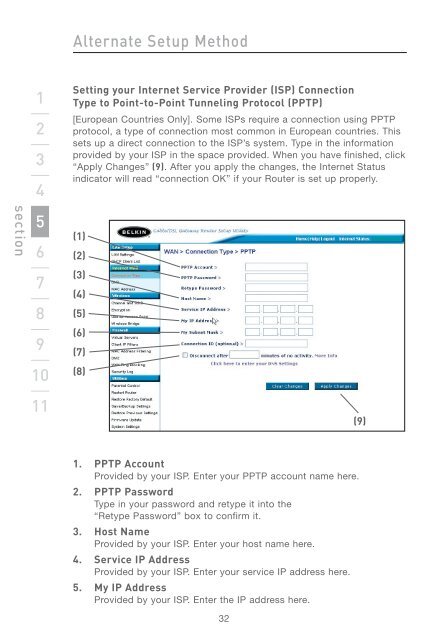Wireless G Router - Belkin
Wireless G Router - Belkin
Wireless G Router - Belkin
You also want an ePaper? Increase the reach of your titles
YUMPU automatically turns print PDFs into web optimized ePapers that Google loves.
section<br />
1<br />
2<br />
3<br />
4<br />
5<br />
6<br />
7<br />
8<br />
9<br />
10<br />
11<br />
Alternate Setup Method<br />
Setting your Internet Service Provider (ISP) Connection<br />
Type to Point-to-Point Tunneling Protocol (PPTP)<br />
[European Countries Only]. Some ISPs require a connection using PPTP<br />
protocol, a type of connection most common in European countries. This<br />
sets up a direct connection to the ISP’s system. Type in the information<br />
provided by your ISP in the space provided. When you have finished, click<br />
“Apply Changes” (9). After you apply the changes, the Internet Status<br />
indicator will read “connection OK” if your <strong>Router</strong> is set up properly.<br />
(1)<br />
(2)<br />
(3)<br />
(4)<br />
(5)<br />
(6)<br />
(7)<br />
(8)<br />
1. PPTP Account<br />
Provided by your ISP. Enter your PPTP account name here.<br />
2. PPTP Password<br />
Type in your password and retype it into the<br />
“Retype Password” box to confirm it.<br />
3. Host Name<br />
Provided by your ISP. Enter your host name here.<br />
4. Service IP Address<br />
Provided by your ISP. Enter your service IP address here.<br />
5. My IP Address<br />
Provided by your ISP. Enter the IP address here.<br />
32<br />
(9)