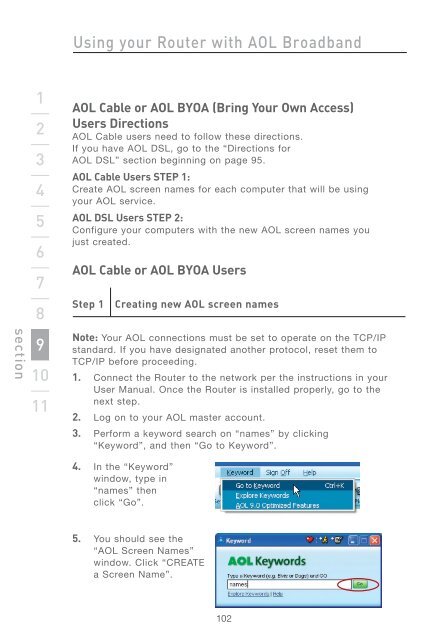Wireless G Router - Belkin
Wireless G Router - Belkin
Wireless G Router - Belkin
Create successful ePaper yourself
Turn your PDF publications into a flip-book with our unique Google optimized e-Paper software.
section<br />
1<br />
2<br />
3<br />
4<br />
5<br />
6<br />
7<br />
8<br />
9<br />
10<br />
11<br />
Using your <strong>Router</strong> with AOL Broadband<br />
AOL Cable or AOL BYOA (Bring Your Own Access)<br />
Users Directions<br />
AOL Cable users need to follow these directions.<br />
If you have AOL DSL, go to the “Directions for<br />
AOL DSL” section beginning on page 95.<br />
AOL Cable Users STEP 1:<br />
Create AOL screen names for each computer that will be using<br />
your AOL service.<br />
AOL DSL Users STEP 2:<br />
Configure your computers with the new AOL screen names you<br />
just created.<br />
AOL Cable or AOL BYOA Users<br />
Step 1 Creating new AOL screen names<br />
Note: Your AOL connections must be set to operate on the TCP/IP<br />
standard. If you have designated another protocol, reset them to<br />
TCP/IP before proceeding.<br />
1. Connect the <strong>Router</strong> to the network per the instructions in your<br />
User Manual. Once the <strong>Router</strong> is installed properly, go to the<br />
next step.<br />
2. Log on to your AOL master account.<br />
3. Perform a keyword search on “names” by clicking<br />
“Keyword”, and then “Go to Keyword”.<br />
4. In the “Keyword”<br />
window, type in<br />
“names” then<br />
click “Go”.<br />
5. You should see the<br />
“AOL Screen Names”<br />
window. Click “CREATE<br />
a Screen Name”.<br />
102