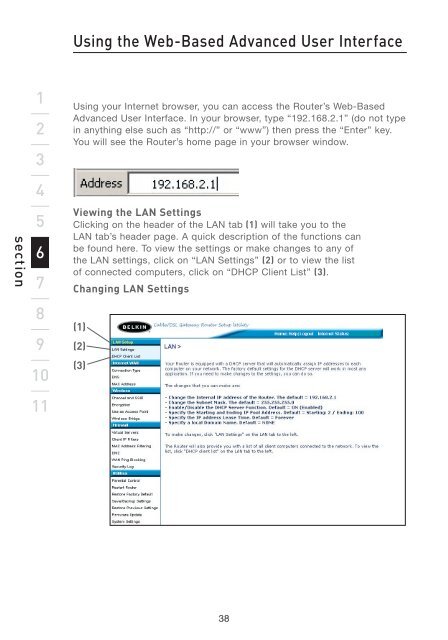Wireless G Router - Belkin
Wireless G Router - Belkin
Wireless G Router - Belkin
Create successful ePaper yourself
Turn your PDF publications into a flip-book with our unique Google optimized e-Paper software.
section<br />
1<br />
2<br />
3<br />
4<br />
5<br />
6<br />
7<br />
8<br />
9<br />
10<br />
11<br />
Using the Web-Based Advanced User Interface<br />
Using your Internet browser, you can access the <strong>Router</strong>’s Web-Based<br />
Advanced User Interface. In your browser, type “192.168.2.1” (do not type<br />
in anything else such as “http://” or “www”) then press the “Enter” key.<br />
You will see the <strong>Router</strong>’s home page in your browser window.<br />
Viewing the LAN Settings<br />
Clicking on the header of the LAN tab (1) will take you to the<br />
LAN tab’s header page. A quick description of the functions can<br />
be found here. To view the settings or make changes to any of<br />
the LAN settings, click on “LAN Settings” (2) or to view the list<br />
of connected computers, click on “DHCP Client List” (3).<br />
Changing LAN Settings<br />
(1)<br />
(2)<br />
(3)<br />
38