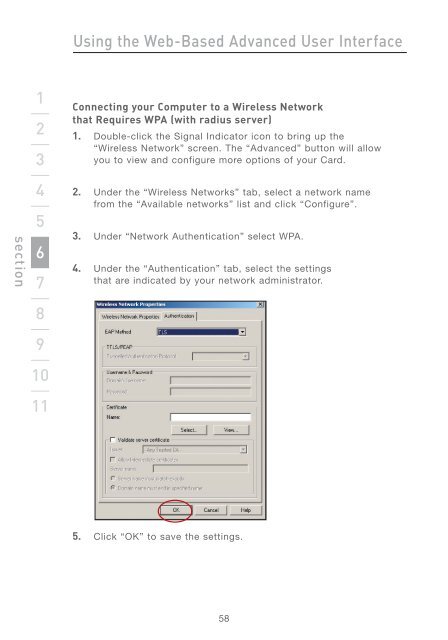Wireless G Router - Belkin
Wireless G Router - Belkin
Wireless G Router - Belkin
You also want an ePaper? Increase the reach of your titles
YUMPU automatically turns print PDFs into web optimized ePapers that Google loves.
section<br />
1<br />
2<br />
3<br />
4<br />
5<br />
6<br />
7<br />
8<br />
9<br />
10<br />
11<br />
Using the Web-Based Advanced User Interface<br />
Connecting your Computer to a <strong>Wireless</strong> Network<br />
that Requires WPA (with radius server)<br />
1. Double-click the Signal Indicator icon to bring up the<br />
“<strong>Wireless</strong> Network” screen. The “Advanced” button will allow<br />
you to view and configure more options of your Card.<br />
2. Under the “<strong>Wireless</strong> Networks” tab, select a network name<br />
from the “Available networks” list and click “Configure”.<br />
3. Under “Network Authentication” select WPA.<br />
4. Under the “Authentication” tab, select the settings<br />
that are indicated by your network administrator.<br />
5. Click “OK” to save the settings.<br />
58