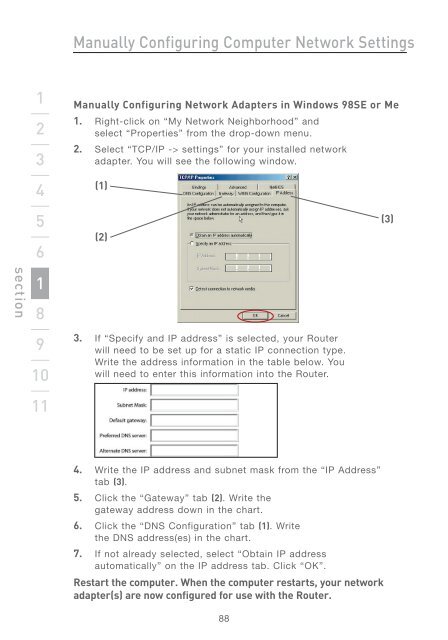Wireless G Router - Belkin
Wireless G Router - Belkin
Wireless G Router - Belkin
You also want an ePaper? Increase the reach of your titles
YUMPU automatically turns print PDFs into web optimized ePapers that Google loves.
section<br />
1<br />
2<br />
3<br />
4<br />
5<br />
6<br />
71<br />
8<br />
9<br />
10<br />
11<br />
Manually Configuring Computer Network Settings<br />
Manually Configuring Network Adapters in Windows 98SE or Me<br />
1. Right-click on “My Network Neighborhood” and<br />
select “Properties” from the drop-down menu.<br />
2. Select “TCP/IP -> settings” for your installed network<br />
adapter. You will see the following window.<br />
(1)<br />
(2)<br />
3. If “Specify and IP address” is selected, your <strong>Router</strong><br />
will need to be set up for a static IP connection type.<br />
Write the address information in the table below. You<br />
will need to enter this information into the <strong>Router</strong>.<br />
4. Write the IP address and subnet mask from the “IP Address”<br />
tab (3).<br />
5. Click the “Gateway” tab (2). Write the<br />
gateway address down in the chart.<br />
6. Click the “DNS Configuration” tab (1). Write<br />
the DNS address(es) in the chart.<br />
7. If not already selected, select “Obtain IP address<br />
automatically” on the IP address tab. Click “OK”.<br />
Restart the computer. When the computer restarts, your network<br />
adapter(s) are now configured for use with the <strong>Router</strong>.<br />
88<br />
(3)