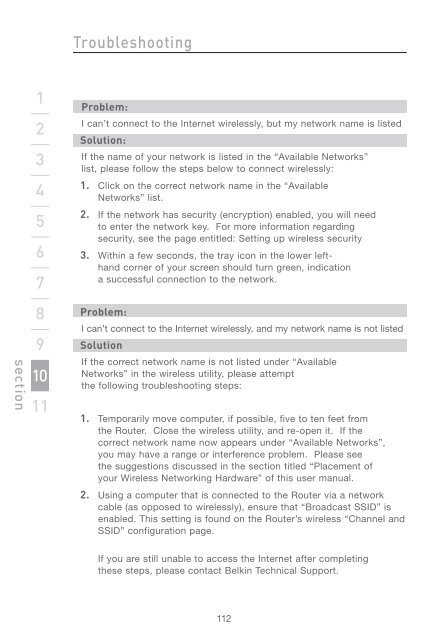Wireless G Router - Belkin
Wireless G Router - Belkin
Wireless G Router - Belkin
You also want an ePaper? Increase the reach of your titles
YUMPU automatically turns print PDFs into web optimized ePapers that Google loves.
section<br />
1<br />
2<br />
3<br />
4<br />
5<br />
6<br />
7<br />
8<br />
9<br />
10<br />
11<br />
Troubleshooting<br />
Problem:<br />
I can’t connect to the Internet wirelessly, but my network name is listed<br />
Solution:<br />
If the name of your network is listed in the “Available Networks”<br />
list, please follow the steps below to connect wirelessly:<br />
1. Click on the correct network name in the “Available<br />
Networks” list.<br />
2. If the network has security (encryption) enabled, you will need<br />
to enter the network key. For more information regarding<br />
security, see the page entitled: Setting up wireless security<br />
3. Within a few seconds, the tray icon in the lower lefthand<br />
corner of your screen should turn green, indication<br />
a successful connection to the network.<br />
Problem:<br />
I can’t connect to the Internet wirelessly, and my network name is not listed<br />
Solution<br />
If the correct network name is not listed under “Available<br />
Networks” in the wireless utility, please attempt<br />
the following troubleshooting steps:<br />
1. Temporarily move computer, if possible, five to ten feet from<br />
the <strong>Router</strong>. Close the wireless utility, and re-open it. If the<br />
correct network name now appears under “Available Networks”,<br />
you may have a range or interference problem. Please see<br />
the suggestions discussed in the section titled “Placement of<br />
your <strong>Wireless</strong> Networking Hardware” of this user manual.<br />
2. Using a computer that is connected to the <strong>Router</strong> via a network<br />
cable (as opposed to wirelessly), ensure that “Broadcast SSID” is<br />
enabled. This setting is found on the <strong>Router</strong>’s wireless “Channel and<br />
SSID” configuration page.<br />
If you are still unable to access the Internet after completing<br />
these steps, please contact <strong>Belkin</strong> Technical Support.<br />
112