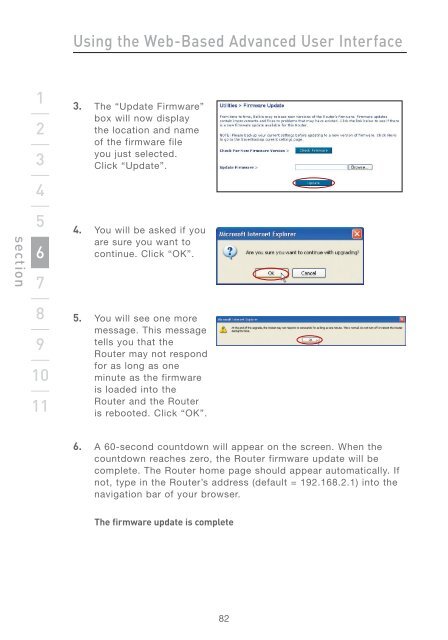Wireless G Router - Belkin
Wireless G Router - Belkin
Wireless G Router - Belkin
You also want an ePaper? Increase the reach of your titles
YUMPU automatically turns print PDFs into web optimized ePapers that Google loves.
section<br />
1<br />
2<br />
3<br />
4<br />
5<br />
6<br />
7<br />
8<br />
9<br />
10<br />
11<br />
Using the Web-Based Advanced User Interface<br />
3. The “Update Firmware”<br />
box will now display<br />
the location and name<br />
of the firmware file<br />
you just selected.<br />
Click “Update”.<br />
4. You will be asked if you<br />
are sure you want to<br />
continue. Click “OK”.<br />
5. You will see one more<br />
message. This message<br />
tells you that the<br />
<strong>Router</strong> may not respond<br />
for as long as one<br />
minute as the firmware<br />
is loaded into the<br />
<strong>Router</strong> and the <strong>Router</strong><br />
is rebooted. Click “OK”.<br />
6. A 60-second countdown will appear on the screen. When the<br />
countdown reaches zero, the <strong>Router</strong> firmware update will be<br />
complete. The <strong>Router</strong> home page should appear automatically. If<br />
not, type in the <strong>Router</strong>’s address (default = 192.168.2.1) into the<br />
navigation bar of your browser.<br />
The firmware update is complete<br />
82