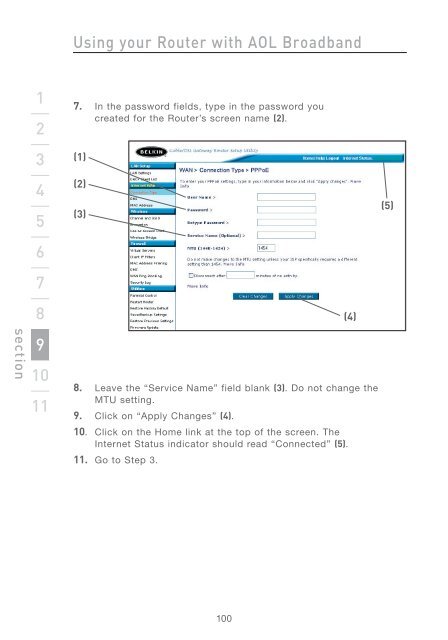Wireless G Router - Belkin
Wireless G Router - Belkin
Wireless G Router - Belkin
Create successful ePaper yourself
Turn your PDF publications into a flip-book with our unique Google optimized e-Paper software.
section<br />
1<br />
2<br />
3<br />
4<br />
5<br />
6<br />
7<br />
8<br />
9<br />
10<br />
11<br />
Using your <strong>Router</strong> with AOL Broadband<br />
7. In the password fields, type in the password you<br />
created for the <strong>Router</strong>’s screen name (2).<br />
(1)<br />
(2)<br />
(3)<br />
8. Leave the “Service Name” field blank (3). Do not change the<br />
MTU setting.<br />
9. Click on “Apply Changes” (4).<br />
10. Click on the Home link at the top of the screen. The<br />
Internet Status indicator should read “Connected” (5).<br />
11. Go to Step 3.<br />
100<br />
(4)<br />
(5)