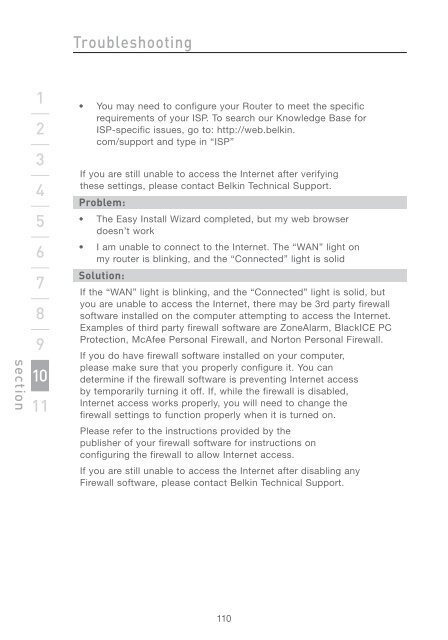Wireless G Router - Belkin
Wireless G Router - Belkin
Wireless G Router - Belkin
Create successful ePaper yourself
Turn your PDF publications into a flip-book with our unique Google optimized e-Paper software.
section<br />
1<br />
2<br />
3<br />
4<br />
5<br />
6<br />
7<br />
8<br />
9<br />
10<br />
11<br />
Troubleshooting<br />
• You may need to configure your <strong>Router</strong> to meet the specific<br />
requirements of your ISP. To search our Knowledge Base for<br />
ISP-specific issues, go to: http://web.belkin.<br />
com/support and type in “ISP”<br />
If you are still unable to access the Internet after verifying<br />
these settings, please contact <strong>Belkin</strong> Technical Support.<br />
Problem:<br />
• The Easy Install Wizard completed, but my web browser<br />
doesn’t work<br />
• I am unable to connect to the Internet. The “WAN” light on<br />
my router is blinking, and the “Connected” light is solid<br />
Solution:<br />
If the “WAN” light is blinking, and the “Connected” light is solid, but<br />
you are unable to access the Internet, there may be 3rd party firewall<br />
software installed on the computer attempting to access the Internet.<br />
Examples of third party firewall software are ZoneAlarm, BlackICE PC<br />
Protection, McAfee Personal Firewall, and Norton Personal Firewall.<br />
If you do have firewall software installed on your computer,<br />
please make sure that you properly configure it. You can<br />
determine if the firewall software is preventing Internet access<br />
by temporarily turning it off. If, while the firewall is disabled,<br />
Internet access works properly, you will need to change the<br />
firewall settings to function properly when it is turned on.<br />
Please refer to the instructions provided by the<br />
publisher of your firewall software for instructions on<br />
configuring the firewall to allow Internet access.<br />
If you are still unable to access the Internet after disabling any<br />
Firewall software, please contact <strong>Belkin</strong> Technical Support.<br />
110