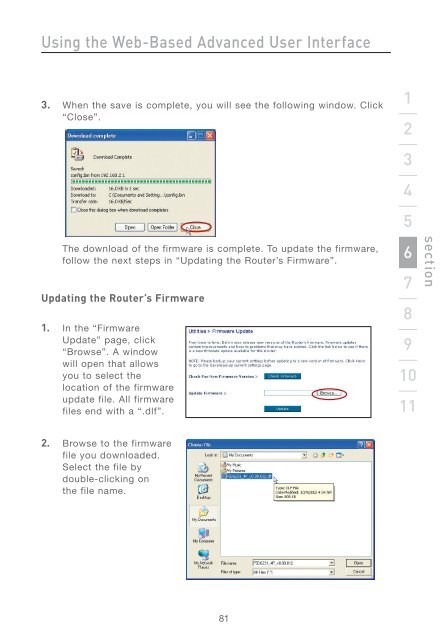Wireless G Router - Belkin
Wireless G Router - Belkin
Wireless G Router - Belkin
Create successful ePaper yourself
Turn your PDF publications into a flip-book with our unique Google optimized e-Paper software.
Using the Web-Based Advanced User Interface<br />
3. When the save is complete, you will see the following window. Click<br />
“Close”.<br />
The download of the firmware is complete. To update the firmware,<br />
follow the next steps in “Updating the <strong>Router</strong>’s Firmware”.<br />
Updating the <strong>Router</strong>’s Firmware<br />
1. In the “Firmware<br />
Update” page, click<br />
“Browse”. A window<br />
will open that allows<br />
you to select the<br />
location of the firmware<br />
update file. All firmware<br />
files end with a “.dlf”.<br />
2. Browse to the firmware<br />
file you downloaded.<br />
Select the file by<br />
double-clicking on<br />
the file name.<br />
81<br />
1<br />
2<br />
3<br />
4<br />
5<br />
6<br />
7<br />
8<br />
9<br />
10<br />
11<br />
section