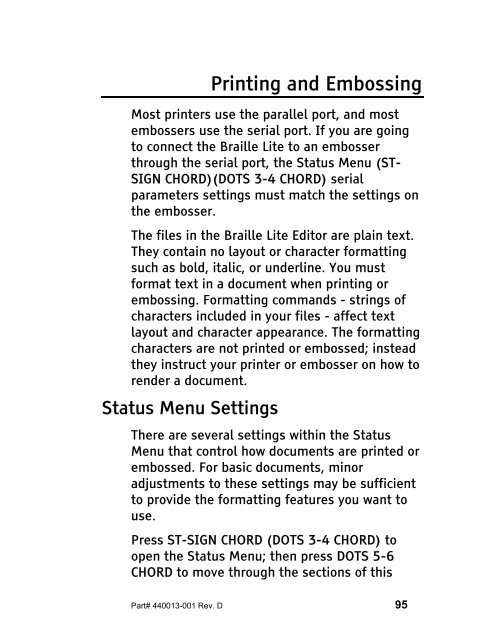The Braille Lite M20-M40 User's Manual - Freedom Scientific
The Braille Lite M20-M40 User's Manual - Freedom Scientific
The Braille Lite M20-M40 User's Manual - Freedom Scientific
You also want an ePaper? Increase the reach of your titles
YUMPU automatically turns print PDFs into web optimized ePapers that Google loves.
Printing and Embossing<br />
Most printers use the parallel port, and most<br />
embossers use the serial port. If you are going<br />
to connect the <strong>Braille</strong> <strong>Lite</strong> to an embosser<br />
through the serial port, the Status Menu (ST-<br />
SIGN CHORD)(DOTS 3-4 CHORD) serial<br />
parameters settings must match the settings on<br />
the embosser.<br />
<strong>The</strong> files in the <strong>Braille</strong> <strong>Lite</strong> Editor are plain text.<br />
<strong>The</strong>y contain no layout or character formatting<br />
such as bold, italic, or underline. You must<br />
format text in a document when printing or<br />
embossing. Formatting commands - strings of<br />
characters included in your files - affect text<br />
layout and character appearance. <strong>The</strong> formatting<br />
characters are not printed or embossed; instead<br />
they instruct your printer or embosser on how to<br />
render a document.<br />
Status Menu Settings<br />
<strong>The</strong>re are several settings within the Status<br />
Menu that control how documents are printed or<br />
embossed. For basic documents, minor<br />
adjustments to these settings may be sufficient<br />
to provide the formatting features you want to<br />
use.<br />
Press ST-SIGN CHORD (DOTS 3-4 CHORD) to<br />
open the Status Menu; then press DOTS 5-6<br />
CHORD to move through the sections of this<br />
Part# 440013-001 Rev. D 95