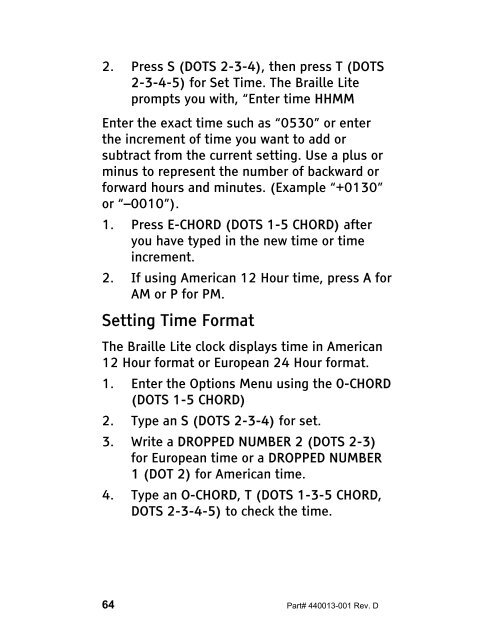The Braille Lite M20-M40 User's Manual - Freedom Scientific
The Braille Lite M20-M40 User's Manual - Freedom Scientific
The Braille Lite M20-M40 User's Manual - Freedom Scientific
Create successful ePaper yourself
Turn your PDF publications into a flip-book with our unique Google optimized e-Paper software.
2. Press S (DOTS 2-3-4), then press T (DOTS<br />
2-3-4-5) for Set Time. <strong>The</strong> <strong>Braille</strong> <strong>Lite</strong><br />
prompts you with, “Enter time HHMM<br />
Enter the exact time such as “0530” or enter<br />
the increment of time you want to add or<br />
subtract from the current setting. Use a plus or<br />
minus to represent the number of backward or<br />
forward hours and minutes. (Example “+0130”<br />
or “–0010”).<br />
1. Press E-CHORD (DOTS 1-5 CHORD) after<br />
you have typed in the new time or time<br />
increment.<br />
2. If using American 12 Hour time, press A for<br />
AM or P for PM.<br />
Setting Time Format<br />
<strong>The</strong> <strong>Braille</strong> <strong>Lite</strong> clock displays time in American<br />
12 Hour format or European 24 Hour format.<br />
1. Enter the Options Menu using the 0-CHORD<br />
(DOTS 1-5 CHORD)<br />
2. Type an S (DOTS 2-3-4) for set.<br />
3. Write a DROPPED NUMBER 2 (DOTS 2-3)<br />
for European time or a DROPPED NUMBER<br />
1 (DOT 2) for American time.<br />
4. Type an O-CHORD, T (DOTS 1-3-5 CHORD,<br />
DOTS 2-3-4-5) to check the time.<br />
64 Part# 440013-001 Rev. D