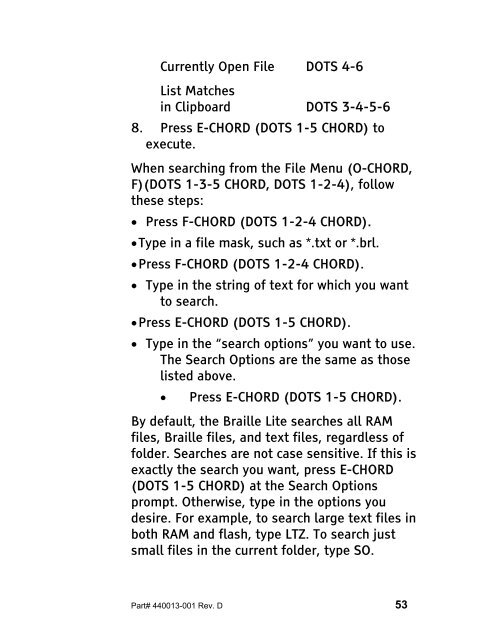The Braille Lite M20-M40 User's Manual - Freedom Scientific
The Braille Lite M20-M40 User's Manual - Freedom Scientific
The Braille Lite M20-M40 User's Manual - Freedom Scientific
Create successful ePaper yourself
Turn your PDF publications into a flip-book with our unique Google optimized e-Paper software.
Currently Open File DOTS 4-6<br />
List Matches<br />
in Clipboard DOTS 3-4-5-6<br />
8. Press E-CHORD (DOTS 1-5 CHORD) to<br />
execute.<br />
When searching from the File Menu (O-CHORD,<br />
F)(DOTS 1-3-5 CHORD, DOTS 1-2-4), follow<br />
these steps:<br />
• Press F-CHORD (DOTS 1-2-4 CHORD).<br />
• Type in a file mask, such as *.txt or *.brl.<br />
• Press F-CHORD (DOTS 1-2-4 CHORD).<br />
• Type in the string of text for which you want<br />
to search.<br />
• Press E-CHORD (DOTS 1-5 CHORD).<br />
• Type in the “search options” you want to use.<br />
<strong>The</strong> Search Options are the same as those<br />
listed above.<br />
• Press E-CHORD (DOTS 1-5 CHORD).<br />
By default, the <strong>Braille</strong> <strong>Lite</strong> searches all RAM<br />
files, <strong>Braille</strong> files, and text files, regardless of<br />
folder. Searches are not case sensitive. If this is<br />
exactly the search you want, press E-CHORD<br />
(DOTS 1-5 CHORD) at the Search Options<br />
prompt. Otherwise, type in the options you<br />
desire. For example, to search large text files in<br />
both RAM and flash, type LTZ. To search just<br />
small files in the current folder, type SO.<br />
Part# 440013-001 Rev. D 53