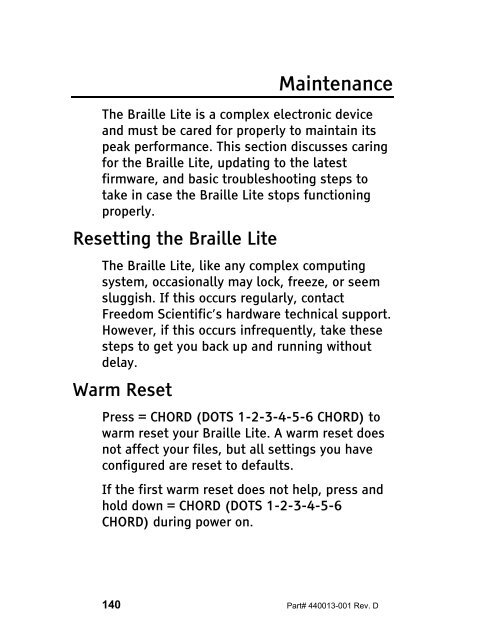The Braille Lite M20-M40 User's Manual - Freedom Scientific
The Braille Lite M20-M40 User's Manual - Freedom Scientific
The Braille Lite M20-M40 User's Manual - Freedom Scientific
Create successful ePaper yourself
Turn your PDF publications into a flip-book with our unique Google optimized e-Paper software.
Maintenance<br />
<strong>The</strong> <strong>Braille</strong> <strong>Lite</strong> is a complex electronic device<br />
and must be cared for properly to maintain its<br />
peak performance. This section discusses caring<br />
for the <strong>Braille</strong> <strong>Lite</strong>, updating to the latest<br />
firmware, and basic troubleshooting steps to<br />
take in case the <strong>Braille</strong> <strong>Lite</strong> stops functioning<br />
properly.<br />
Resetting the <strong>Braille</strong> <strong>Lite</strong><br />
<strong>The</strong> <strong>Braille</strong> <strong>Lite</strong>, like any complex computing<br />
system, occasionally may lock, freeze, or seem<br />
sluggish. If this occurs regularly, contact<br />
<strong>Freedom</strong> <strong>Scientific</strong>’s hardware technical support.<br />
However, if this occurs infrequently, take these<br />
steps to get you back up and running without<br />
delay.<br />
Warm Reset<br />
Press = CHORD (DOTS 1-2-3-4-5-6 CHORD) to<br />
warm reset your <strong>Braille</strong> <strong>Lite</strong>. A warm reset does<br />
not affect your files, but all settings you have<br />
configured are reset to defaults.<br />
If the first warm reset does not help, press and<br />
hold down = CHORD (DOTS 1-2-3-4-5-6<br />
CHORD) during power on.<br />
140 Part# 440013-001 Rev. D