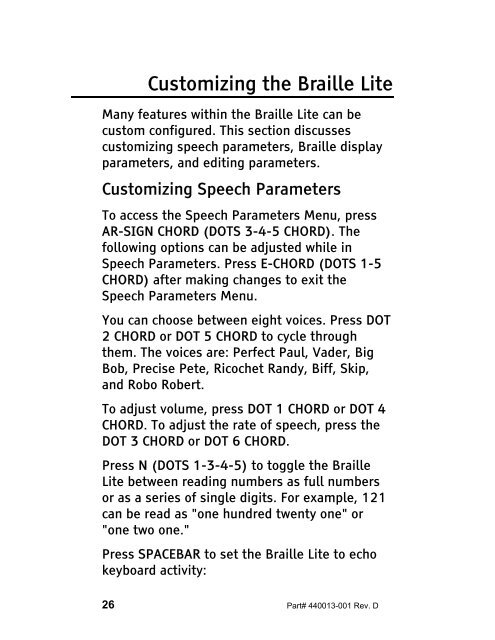The Braille Lite M20-M40 User's Manual - Freedom Scientific
The Braille Lite M20-M40 User's Manual - Freedom Scientific
The Braille Lite M20-M40 User's Manual - Freedom Scientific
You also want an ePaper? Increase the reach of your titles
YUMPU automatically turns print PDFs into web optimized ePapers that Google loves.
Customizing the <strong>Braille</strong> <strong>Lite</strong><br />
Many features within the <strong>Braille</strong> <strong>Lite</strong> can be<br />
custom configured. This section discusses<br />
customizing speech parameters, <strong>Braille</strong> display<br />
parameters, and editing parameters.<br />
Customizing Speech Parameters<br />
To access the Speech Parameters Menu, press<br />
AR-SIGN CHORD (DOTS 3-4-5 CHORD). <strong>The</strong><br />
following options can be adjusted while in<br />
Speech Parameters. Press E-CHORD (DOTS 1-5<br />
CHORD) after making changes to exit the<br />
Speech Parameters Menu.<br />
You can choose between eight voices. Press DOT<br />
2 CHORD or DOT 5 CHORD to cycle through<br />
them. <strong>The</strong> voices are: Perfect Paul, Vader, Big<br />
Bob, Precise Pete, Ricochet Randy, Biff, Skip,<br />
and Robo Robert.<br />
To adjust volume, press DOT 1 CHORD or DOT 4<br />
CHORD. To adjust the rate of speech, press the<br />
DOT 3 CHORD or DOT 6 CHORD.<br />
Press N (DOTS 1-3-4-5) to toggle the <strong>Braille</strong><br />
<strong>Lite</strong> between reading numbers as full numbers<br />
or as a series of single digits. For example, 121<br />
can be read as "one hundred twenty one" or<br />
"one two one."<br />
Press SPACEBAR to set the <strong>Braille</strong> <strong>Lite</strong> to echo<br />
keyboard activity:<br />
26 Part# 440013-001 Rev. D