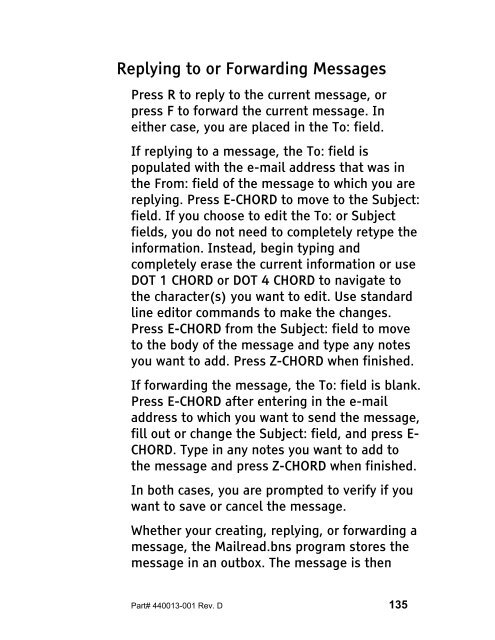The Braille Lite M20-M40 User's Manual - Freedom Scientific
The Braille Lite M20-M40 User's Manual - Freedom Scientific
The Braille Lite M20-M40 User's Manual - Freedom Scientific
Create successful ePaper yourself
Turn your PDF publications into a flip-book with our unique Google optimized e-Paper software.
Replying to or Forwarding Messages<br />
Press R to reply to the current message, or<br />
press F to forward the current message. In<br />
either case, you are placed in the To: field.<br />
If replying to a message, the To: field is<br />
populated with the e-mail address that was in<br />
the From: field of the message to which you are<br />
replying. Press E-CHORD to move to the Subject:<br />
field. If you choose to edit the To: or Subject<br />
fields, you do not need to completely retype the<br />
information. Instead, begin typing and<br />
completely erase the current information or use<br />
DOT 1 CHORD or DOT 4 CHORD to navigate to<br />
the character(s) you want to edit. Use standard<br />
line editor commands to make the changes.<br />
Press E-CHORD from the Subject: field to move<br />
to the body of the message and type any notes<br />
you want to add. Press Z-CHORD when finished.<br />
If forwarding the message, the To: field is blank.<br />
Press E-CHORD after entering in the e-mail<br />
address to which you want to send the message,<br />
fill out or change the Subject: field, and press E-<br />
CHORD. Type in any notes you want to add to<br />
the message and press Z-CHORD when finished.<br />
In both cases, you are prompted to verify if you<br />
want to save or cancel the message.<br />
Whether your creating, replying, or forwarding a<br />
message, the Mailread.bns program stores the<br />
message in an outbox. <strong>The</strong> message is then<br />
Part# 440013-001 Rev. D 135