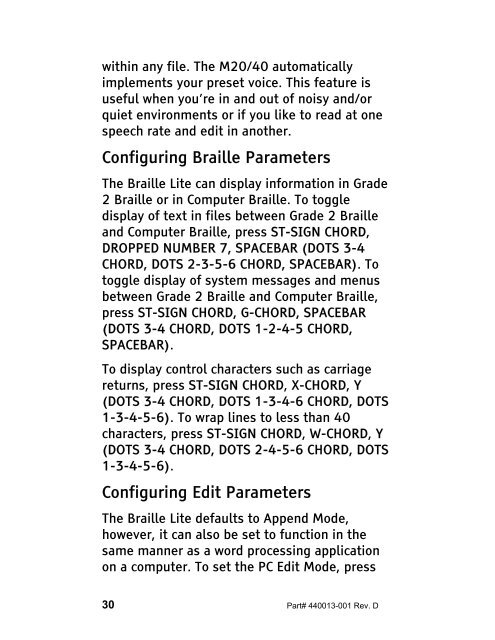The Braille Lite M20-M40 User's Manual - Freedom Scientific
The Braille Lite M20-M40 User's Manual - Freedom Scientific
The Braille Lite M20-M40 User's Manual - Freedom Scientific
Create successful ePaper yourself
Turn your PDF publications into a flip-book with our unique Google optimized e-Paper software.
within any file. <strong>The</strong> <strong>M20</strong>/40 automatically<br />
implements your preset voice. This feature is<br />
useful when you’re in and out of noisy and/or<br />
quiet environments or if you like to read at one<br />
speech rate and edit in another.<br />
Configuring <strong>Braille</strong> Parameters<br />
<strong>The</strong> <strong>Braille</strong> <strong>Lite</strong> can display information in Grade<br />
2 <strong>Braille</strong> or in Computer <strong>Braille</strong>. To toggle<br />
display of text in files between Grade 2 <strong>Braille</strong><br />
and Computer <strong>Braille</strong>, press ST-SIGN CHORD,<br />
DROPPED NUMBER 7, SPACEBAR (DOTS 3-4<br />
CHORD, DOTS 2-3-5-6 CHORD, SPACEBAR). To<br />
toggle display of system messages and menus<br />
between Grade 2 <strong>Braille</strong> and Computer <strong>Braille</strong>,<br />
press ST-SIGN CHORD, G-CHORD, SPACEBAR<br />
(DOTS 3-4 CHORD, DOTS 1-2-4-5 CHORD,<br />
SPACEBAR).<br />
To display control characters such as carriage<br />
returns, press ST-SIGN CHORD, X-CHORD, Y<br />
(DOTS 3-4 CHORD, DOTS 1-3-4-6 CHORD, DOTS<br />
1-3-4-5-6). To wrap lines to less than 40<br />
characters, press ST-SIGN CHORD, W-CHORD, Y<br />
(DOTS 3-4 CHORD, DOTS 2-4-5-6 CHORD, DOTS<br />
1-3-4-5-6).<br />
Configuring Edit Parameters<br />
<strong>The</strong> <strong>Braille</strong> <strong>Lite</strong> defaults to Append Mode,<br />
however, it can also be set to function in the<br />
same manner as a word processing application<br />
on a computer. To set the PC Edit Mode, press<br />
30 Part# 440013-001 Rev. D